Monitoring: Difference between revisions
No edit summary |
|||
| (54 intermediate revisions by 2 users not shown) | |||
| Line 1: | Line 1: | ||
Team: | Team: | ||
Mohanad Aly, | Mohanad Aly, | ||
Artur Ovtsinnikov | Artur Ovtsinnikov | ||
Group : Cyber Security Engineering (C21) | Group : Cyber Security Engineering (C21) | ||
| Line 8: | Line 7: | ||
Page Created: 23 October 2016 | Page Created: 23 October 2016 | ||
Last modified: | Last modified: 11 November 2016 | ||
| Line 43: | Line 42: | ||
= Why monitor our servers = | |||
There are many reasons why a system administrator would want to monitor its server(s). | There are many reasons why a system administrator would want to monitor its server(s). | ||
*Prevent undesired events to happen | *Prevent undesired events to happen | ||
| Line 55: | Line 54: | ||
In the end, monitoring a system can be seen as an insurance policy. It costs money and time, but the money and time it saves is worth it. | In the end, monitoring a system can be seen as an insurance policy. It costs money and time, but the money and time it saves is worth it. | ||
= | = Setup of Nagios= | ||
<span style="color:#FF0000"> | <span style="color:#FF0000"> | ||
In this tutorial, Ubuntu 16.04 64-bit distribution will be used since it is the latest LTS. | |||
==== Prerequisites ==== | ==== Prerequisites ==== | ||
Ubuntu Linux machine, sudo access and some Linux beginner skills are needed. | Ubuntu Linux machine, sudo access and some Linux beginner skills are needed. | ||
[[File:Screenshot from 2016-11-11 14-33-23.jpg|thumb|300px| Nagios monitoring system]] | |||
Unfortunately, Nagios cannot be installed simply by using one command, because there are some prerequisite applications needed for it to work. | Unfortunately, Nagios cannot be installed simply by using one command, because there are some prerequisite applications needed for it to work. | ||
This tutorial describes the commands and configuration to make the services work together Nagios. | This tutorial describes the commands and configuration to make the services work together Nagios. | ||
*It is important to have the latest package lists to update them to get info on the newest versions of packages and their dependencies. So we need to run the following command to update them: | *It is important to have the latest package lists to update them to get info on the newest versions of packages and their dependencies. So we need to run the following command to update them: | ||
| Line 124: | Line 73: | ||
*Nagios requires the gcc compiler and build-essentials for the compilation, LAMP (Apache, PHP, MySQL) for the Nagios web interface and Send mail to send alerts from the server. To install all those packages, run this command (it's just 1 line): | *Nagios requires the gcc compiler and build-essentials for the compilation, LAMP (Apache, PHP, MySQL) for the Nagios web interface and Send mail to send alerts from the server. To install all those packages, run this command (it's just 1 line): | ||
Command | Command | ||
<code> sudo apt-get install wget build-essential apache2 php apache2-mod-php7.0 php-gd libgd-dev sendmail unzip </code> | <code> sudo apt-get install wget build-essential apache2 php apache2-mod-php7.0 php-gd libgd-dev sendmail unzip </code> | ||
| Line 129: | Line 79: | ||
*For Nagios to run, you have to create a new user for Nagios. We will name the user "nagios" and additionally create a group named "nagcmd". We add the new user to the group as shown below: | *For Nagios to run, you have to create a new user for Nagios. We will name the user "nagios" and additionally create a group named "nagcmd". We add the new user to the group as shown below: | ||
[[File:Nagios2.png|thumb|right|Nagios add user and group]] | |||
3- Command | 3- Command | ||
<code> useradd nagios </code> | <code> useradd nagios </code> | ||
4- Command | 4- Command | ||
<code> groupadd nagcmd </code> | <code> groupadd nagcmd </code> | ||
5- Command | 5- Command | ||
<code> usermod -a -G nagcmd nagios </code> | <code> usermod -a -G nagcmd nagios </code> | ||
6- Command | 6- Command | ||
<code> usermod -a -G nagios,nagcmd www-data </code> | |||
== Installing Nagios == | == Installing Nagios == | ||
| Line 191: | Line 147: | ||
<code> tar -xzf nagios-plugins*.tar.gz </code> | <code> tar -xzf nagios-plugins*.tar.gz </code> | ||
<code> cd nagios- | <code> cd nagios-plugins-2.1.2/ </code> | ||
*Install the Nagios plugin's with the commands below: | *Install the Nagios plugin's with the commands below: | ||
| Line 211: | Line 167: | ||
uncomment line 51 for the host monitor configuration. | uncomment line 51 for the host monitor configuration. | ||
*cfg_dir=/usr/local/nagios/etc/servers | *cfg_dir=/usr/local/nagios/etc/servers | ||
[[File:Nagios3.png|thumb|right|Nagios Email]] | |||
Save and exit. | Save and exit. | ||
Add a new folder named servers: | Add a new folder named servers: | ||
<code> mkdir -p /usr/local/nagios/etc/servers </code> | <code> mkdir -p /usr/local/nagios/etc/servers </code> | ||
Change the user and group for the new folder to nagios: | |||
<code> chown nagios:nagios /usr/local/nagios/etc/servers </code> | |||
The Nagios contact can be configured in the contact.cfg file. To open it use: | The Nagios contact can be configured in the contact.cfg file. To open it use: | ||
<code> nano /usr/local/nagios/etc/objects/contacts.cfg </code> | <code> nano /usr/local/nagios/etc/objects/contacts.cfg </code> | ||
Then replace the default email with your own email. | |||
== Configuring Apache == | == Configuring Apache == | ||
| Line 223: | Line 190: | ||
<code> sudo a2enmod rewrite </code> | <code> sudo a2enmod rewrite </code> | ||
<code> sudo a2enmod cgi </code> | <code> sudo a2enmod cgi </code> | ||
| Line 238: | Line 206: | ||
<code> service apache2 restart </code> | <code> service apache2 restart </code> | ||
Start the nagios (if not working look down, there is solution) | |||
<code> service nagios start </code> | <code> service nagios start </code> | ||
When Nagios starts, you may see the following error : | When Nagios starts, you may see the following error : | ||
| Line 247: | Line 217: | ||
<code> cd /etc/init.d/ </code> | <code> cd /etc/init.d/ </code> | ||
<code> cp /etc/init.d/skeleton /etc/init.d/nagios </code> | <code> cp /etc/init.d/skeleton /etc/init.d/nagios </code> | ||
| Line 257: | Line 228: | ||
<code> DESC="Nagios" </code> | <code> DESC="Nagios" </code> | ||
<code> NAME=nagios </code> | <code> NAME=nagios </code> | ||
<code> DAEMON=/usr/local/nagios/bin/$NAME </code> | <code> DAEMON=/usr/local/nagios/bin/$NAME </code> | ||
<code> DAEMON_ARGS="-d /usr/local/nagios/etc/nagios.cfg" </code> | <code> DAEMON_ARGS="-d /usr/local/nagios/etc/nagios.cfg" </code> | ||
<code> PIDFILE=/usr/local/nagios/var/$NAME.lock </code> | <code> PIDFILE=/usr/local/nagios/var/$NAME.lock </code> | ||
| Line 265: | Line 240: | ||
<code> chmod +x /etc/init.d/nagios </code> | <code> chmod +x /etc/init.d/nagios </code> | ||
<code> service apache2 restart </code> | <code> service apache2 restart </code> | ||
<code> service nagios start </code> | <code> service nagios start </code> | ||
*If on this step you are unable to start nagios (nagios.service not found) do the following: | |||
First we are going to create/change the nagios.service : | |||
<code> nano /etc/systemd/system/nagios.service </code> | |||
this file should be the same as the following: | |||
[Unit] | |||
Description=Nagios | |||
BindTo=network.target | |||
[Install] | |||
WantedBy=multi-user.target | |||
[Service] | |||
User=nagios | |||
Group=nagios | |||
Type=simple | |||
ExecStart=/usr/local/nagios/bin/nagios /usr/local/nagios/etc/nagios.cfg | |||
Then we need to enable created nagios.service config : | |||
<code>systemctl enable /etc/systemd/system/nagios.service</code> | |||
Now it should work: | |||
<code>service nagios start</code> | |||
=== Testing the Nagios Server === | === Testing the Nagios Server === | ||
Please open your browser and access the Nagios server ip, in my case: http://192.168. | Please open your browser and access the Nagios server ip, in my case: http://192.168.56.200/nagios. | ||
Nagios Login with apache htpasswd. | Nagios Login with apache htpasswd. | ||
[[File:|thumb|center|]] | [[File:Nagios Login.png|thumb|center|Nagios Login]] | ||
Nagios Admin Dashboard | Nagios Admin Dashboard | ||
[[File:|thumb|center|]] | [[File:Nagios Admin Dashboard.png|thumb|center|Nagios Admin Dashboard]] | ||
*Adding a Host to Monitor | *Adding a Host to Monitor | ||
| Line 285: | Line 289: | ||
In this tutorial, I will add an Ubuntu host to monitor to the Nagios server we have made above. | In this tutorial, I will add an Ubuntu host to monitor to the Nagios server we have made above. | ||
Nagios Server IP : 192.168. | Nagios Server IP : 192.168.56.200 | ||
Ubuntu Host IP : 192.168. | Ubuntu Host IP : 192.168.56.100 | ||
*Step 1 - Connect to ubuntu host | *Step 1 - Connect to ubuntu host | ||
| Line 302: | Line 306: | ||
<code> nano /etc/nagios/nrpe.cfg </code> | <code> nano /etc/nagios/nrpe.cfg </code> | ||
and add Nagios Server IP 192.168. | and add Nagios Server IP 192.168.56.100 to the server_address. | ||
server_address=192.168.56.200 | server_address=192.168.56.200 | ||
| Line 321: | Line 325: | ||
Add the following lines: | Add the following lines: | ||
< | <pre> | ||
# Ubuntu Host configuration file | #Ubuntu Host configuration file | ||
define host { | define host { | ||
| Line 328: | Line 332: | ||
host_name ubuntu_host | host_name ubuntu_host | ||
alias Ubuntu Host | alias Ubuntu Host | ||
address 192.168. | address 192.168.56 | ||
register 1 | register 1 | ||
} | } | ||
| Line 410: | Line 414: | ||
notifications_enabled 1 | notifications_enabled 1 | ||
register 1 | register 1 | ||
} | } | ||
</ | </pre> | ||
You can find many check_command in /usr/local/nagios/etc/objects/commands.cfg file. See there if you want to add more services like DHCP, POP etc. | You can find many check_command in /usr/local/nagios/etc/objects/commands.cfg file. See there if you want to add more services like DHCP, POP etc. | ||
| Line 417: | Line 423: | ||
And now check the configuration: | And now check the configuration: | ||
<code> /usr/local/nagios/bin/nagios -v /usr/local/nagios/etc/nagios.cfg </code> | <code> /usr/local/nagios/bin/nagios -v /usr/local/nagios/etc/nagios.cfg </code> | ||
[[File:Nagios check.png|thumb|center|Nagios check]] | |||
To see if the configuration is correct. | To see if the configuration is correct. | ||
| Line 429: | Line 436: | ||
<code> service apache2 restart </code> | <code> service apache2 restart </code> | ||
<code> service nagios restart </code> | <code> service nagios restart </code> | ||
| Line 436: | Line 444: | ||
The Ubuntu host is available on monitored host. | The Ubuntu host is available on monitored host. | ||
[[File:|thumb|center|]] | [[File:Nagios server.png|thumb|center|Testing Host]] | ||
[[File:Nagios server2.png|thumb|center|Testing Host]] | |||
All services monitored without error. | All services monitored without error. | ||
| Line 444: | Line 453: | ||
Nagios is an open source application for monitoring a system. Nagios has been widely used because of the ease of configuration. Nagios in support by various plugins, and you can even create your own plugins. Look here for more information. | Nagios is an open source application for monitoring a system. Nagios has been widely used because of the ease of configuration. Nagios in support by various plugins, and you can even create your own plugins. Look here for more information. | ||
=See also= | |||
Nagios agent setup | |||
[ | 1-[http://www.tecmint.com/how-to-add-linux-host-to-nagios-monitoring-server/ Agent setup] | ||
2-[https://assets.nagios.com/downloads/nagiosxi/docs/Installing_The_XI_Linux_Agent.pdf Linux Agent] | |||
3-[https://exchange.nagios.org/directory/Documentation/Nagios-XI-Documentation/Installing-The-Nagios-Ubuntu-and-Debian-Linux-Agent/details Ubuntu-and-Debian-Linux-Agent] | |||
=References= | =References= | ||
1- https://en.wikipedia.org/wiki/System_monitoring | 1- [https://en.wikipedia.org/wiki/System_monitoring System monitoring] | ||
2- https://www.howtoforge.com/tutorial/ubuntu-nagios/ | 2- [https://www.howtoforge.com/tutorial/ubuntu-nagios/ Nagios tutorial] | ||
3- https://www.nagios.com/products/nagios-log-server/ | 3- [https://www.nagios.com/products/nagios-log-server/ Nagios Log Server] | ||
Latest revision as of 14:57, 11 November 2016
Team: Mohanad Aly, Artur Ovtsinnikov
Group : Cyber Security Engineering (C21)
Page Created: 23 October 2016
Last modified: 11 November 2016
Introduction
This article introduces the Monitoring application called Nagios.
Monitoring
Monitoring is the process of keep tracking of system resources.
Monitoring is the process of observing and checking the progress or quality of something over a period of time; keep under systematic review.[1] Monitoring cannot be achieved without logging. That is the reason integrated solutions combine the two processes. Monitoring is used to:
- check performance
- detect if something worth noticing happened
- prevent something to happen
- detect whether a system is under attack
The good solution: Nagios
As of today, [1] is the most popular open-source solution for monitoring computer systems before
Monitoring is made of three components:
- Apache
- PHP
- MySQL
The main advantages of Nagios are:
- Open-source
- Customized Dashboards
- Ease of Use
- Infinite Scalability
- Data in Real Time
- Network Security
Why monitor our servers
There are many reasons why a system administrator would want to monitor its server(s).
- Prevent undesired events to happen
Without monitoring, a system administrator will react to a problem only when it has already occurred. Such issue can in the worst case cause a failure of the CIA triad. It is of course wiser to anticipate such issues and solve the problem before they arise. The monitoring system sends alerts that help to identify potential sources of futures failures to avoid.
- Understand what happened in case of failure
In the event of a system failure, the monitoring system will give crucial information to determine where, when and how the problems occurred. This information makes the debugging process to be much faster and easier.
In the end, monitoring a system can be seen as an insurance policy. It costs money and time, but the money and time it saves is worth it.
Setup of Nagios
In this tutorial, Ubuntu 16.04 64-bit distribution will be used since it is the latest LTS.
Prerequisites
Ubuntu Linux machine, sudo access and some Linux beginner skills are needed.
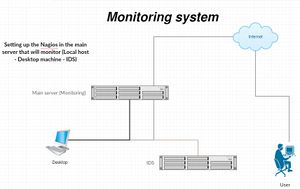
Unfortunately, Nagios cannot be installed simply by using one command, because there are some prerequisite applications needed for it to work.
This tutorial describes the commands and configuration to make the services work together Nagios.
- It is important to have the latest package lists to update them to get info on the newest versions of packages and their dependencies. So we need to run the following command to update them:
Command
sudo apt-get update
Installing the prerequisites
- Nagios requires the gcc compiler and build-essentials for the compilation, LAMP (Apache, PHP, MySQL) for the Nagios web interface and Send mail to send alerts from the server. To install all those packages, run this command (it's just 1 line):
Command
sudo apt-get install wget build-essential apache2 php apache2-mod-php7.0 php-gd libgd-dev sendmail unzip
User and group configuration
- For Nagios to run, you have to create a new user for Nagios. We will name the user "nagios" and additionally create a group named "nagcmd". We add the new user to the group as shown below:
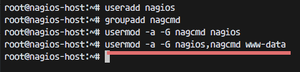
3- Command
useradd nagios
4- Command
groupadd nagcmd
5- Command
usermod -a -G nagcmd nagios
6- Command
usermod -a -G nagios,nagcmd www-data
Installing Nagios
- Step 1 - Download and extract the Nagios core
cd ~
wget https://assets.nagios.com/downloads/nagioscore/releases/nagios-4.2.0.tar.gz
tar -xzf nagios*.tar.gz
cd nagios-4.2.0
- Step 2 - Compile Nagios
Before you build Nagios, you will have to configure it with the user and the group you have created earlier.
./configure --with-nagios-group=nagios --with-command-group=nagcmd
For more information please use: ./configure --help .
- Now to install Nagios:
make all
sudo make install
sudo make install-commandmode
sudo make install-init
sudo make install-config
/usr/bin/install -c -m 644 sample-config/httpd.conf /etc/apache2/sites-available/nagios.conf
- And copy evenhandler directory to the nagios directory:
cp -R contrib/eventhandlers/ /usr/local/nagios/libexec/
chown -R nagios:nagios /usr/local/nagios/libexec/eventhandlers
- Step 3 - Install the Nagios Plugins
Download and extract the Nagios plugins:
cd ~
wget https://nagios-plugins.org/download/nagios-plugins-2.1.2.tar.gz
tar -xzf nagios-plugins*.tar.gz
cd nagios-plugins-2.1.2/
- Install the Nagios plugin's with the commands below:
./configure --with-nagios-user=nagios --with-nagios-group=nagios --with-openssl
make
make install
- Step 4 - Configure Nagios
After the installation phase is complete, you can find the default configuration of Nagios in /usr/local/nagios/. We will configure Nagios and Nagios contact. Edit default nagios configuration with nano:
nano /usr/local/nagios/etc/nagios.cfg
uncomment line 51 for the host monitor configuration.
- cfg_dir=/usr/local/nagios/etc/servers

Save and exit. Add a new folder named servers:
mkdir -p /usr/local/nagios/etc/servers
Change the user and group for the new folder to nagios:
chown nagios:nagios /usr/local/nagios/etc/servers
The Nagios contact can be configured in the contact.cfg file. To open it use:
nano /usr/local/nagios/etc/objects/contacts.cfg
Then replace the default email with your own email.
Configuring Apache
- Step 1 - enable Apache modules
sudo a2enmod rewrite
sudo a2enmod cgi
You can use the htpasswd command to configure a user nagiosadmin for the nagios web interface
sudo htpasswd -c /usr/local/nagios/etc/htpasswd.users nagiosadmin
and type your password.
- Step 2 - enable the Nagios virtualhost
sudo ln -s /etc/apache2/sites-available/nagios.conf /etc/apache2/sites-enabled/
- Step 3 - Start Apache and Nagios
service apache2 restart
Start the nagios (if not working look down, there is solution)
service nagios start
When Nagios starts, you may see the following error :
- Starting nagios (via systemctl): nagios.serviceFailed
And this is how to fix it:
cd /etc/init.d/
cp /etc/init.d/skeleton /etc/init.d/nagios
Now edit the Nagios file:
nano /etc/init.d/nagios
and add the following code:
DESC="Nagios"
NAME=nagios
DAEMON=/usr/local/nagios/bin/$NAME
DAEMON_ARGS="-d /usr/local/nagios/etc/nagios.cfg"
PIDFILE=/usr/local/nagios/var/$NAME.lock
Make it executable and start Nagios:
chmod +x /etc/init.d/nagios
service apache2 restart
service nagios start
- If on this step you are unable to start nagios (nagios.service not found) do the following:
First we are going to create/change the nagios.service :
nano /etc/systemd/system/nagios.service
this file should be the same as the following:
[Unit] Description=Nagios BindTo=network.target [Install] WantedBy=multi-user.target [Service] User=nagios Group=nagios Type=simple ExecStart=/usr/local/nagios/bin/nagios /usr/local/nagios/etc/nagios.cfg
Then we need to enable created nagios.service config :
systemctl enable /etc/systemd/system/nagios.service
Now it should work:
service nagios start
Testing the Nagios Server
Please open your browser and access the Nagios server ip, in my case: http://192.168.56.200/nagios.
Nagios Login with apache htpasswd.
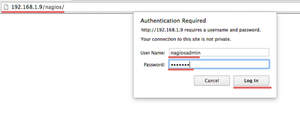
Nagios Admin Dashboard
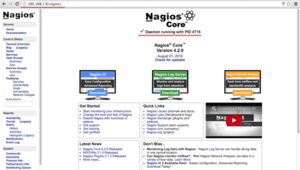
- Adding a Host to Monitor
In this tutorial, I will add an Ubuntu host to monitor to the Nagios server we have made above.
Nagios Server IP : 192.168.56.200 Ubuntu Host IP : 192.168.56.100
- Step 1 - Connect to ubuntu host
ssh student@192.168.56.100
- Step 2 - Install NRPE Service
sudo apt-get install nagios-nrpe-server nagios-plugins
- Step 3 - Configure NRPE
After the installation is complete, edit the nrpe file /etc/nagios/nrpe.cfg:
nano /etc/nagios/nrpe.cfg
and add Nagios Server IP 192.168.56.100 to the server_address.
server_address=192.168.56.200
- Step 4 - Restart NRPE
service nagios-nrpe-server restart
- Step 5 - Add Ubuntu Host to Nagios Server
Connect back to the Nagios server:
ssh student@192.168.56.200
Then create a new file for the host configuration in /usr/local/nagios/etc/servers/.
nano /usr/local/nagios/etc/servers/ubuntu_host.cfg
Add the following lines:
#Ubuntu Host configuration file
define host {
use linux-server
host_name ubuntu_host
alias Ubuntu Host
address 192.168.56
register 1
}
define service {
host_name ubuntu_host
service_description PING
check_command check_ping!100.0,20%!500.0,60%
max_check_attempts 2
check_interval 2
retry_interval 2
check_period 24x7
check_freshness 1
contact_groups admins
notification_interval 2
notification_period 24x7
notifications_enabled 1
register 1
}
define service {
host_name ubuntu_host
service_description Check Users
check_command check_local_users!20!50
max_check_attempts 2
check_interval 2
retry_interval 2
check_period 24x7
check_freshness 1
contact_groups admins
notification_interval 2
notification_period 24x7
notifications_enabled 1
register 1
}
define service {
host_name ubuntu_host
service_description Local Disk
check_command check_local_disk!20%!10%!/
max_check_attempts 2
check_interval 2
retry_interval 2
check_period 24x7
check_freshness 1
contact_groups admins
notification_interval 2
notification_period 24x7
notifications_enabled 1
register 1
}
define service {
host_name ubuntu_host
service_description Check SSH
check_command check_ssh
max_check_attempts 2
check_interval 2
retry_interval 2
check_period 24x7
check_freshness 1
contact_groups admins
notification_interval 2
notification_period 24x7
notifications_enabled 1
register 1
}
define service {
host_name ubuntu_host
service_description Total Process
check_command check_local_procs!250!400!RSZDT
max_check_attempts 2
check_interval 2
retry_interval 2
check_period 24x7
check_freshness 1
contact_groups admins
notification_interval 2
notification_period 24x7
notifications_enabled 1
register 1
}
You can find many check_command in /usr/local/nagios/etc/objects/commands.cfg file. See there if you want to add more services like DHCP, POP etc.
And now check the configuration:
/usr/local/nagios/bin/nagios -v /usr/local/nagios/etc/nagios.cfg
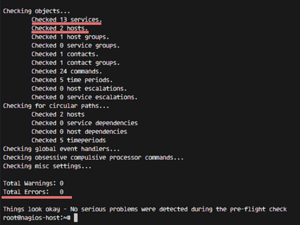
To see if the configuration is correct.
- Step 6 - Restart all services
On the Ubuntu Host start NRPE Service:
service nagios-nrpe-server restart
The Nagios server, start Apache and Nagios:
service apache2 restart
service nagios restart
- Step 7 - Testing the Ubuntu Host
Open the Nagios server from the browser and see the ubuntu_host being monitored. The Ubuntu host is available on monitored host.
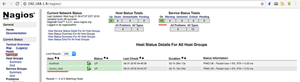
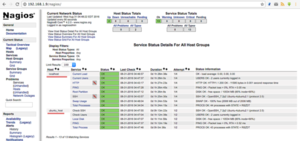
All services monitored without error.
Summary
Nagios is an open source application for monitoring a system. Nagios has been widely used because of the ease of configuration. Nagios in support by various plugins, and you can even create your own plugins. Look here for more information.
See also
Nagios agent setup
3-Ubuntu-and-Debian-Linux-Agent
References