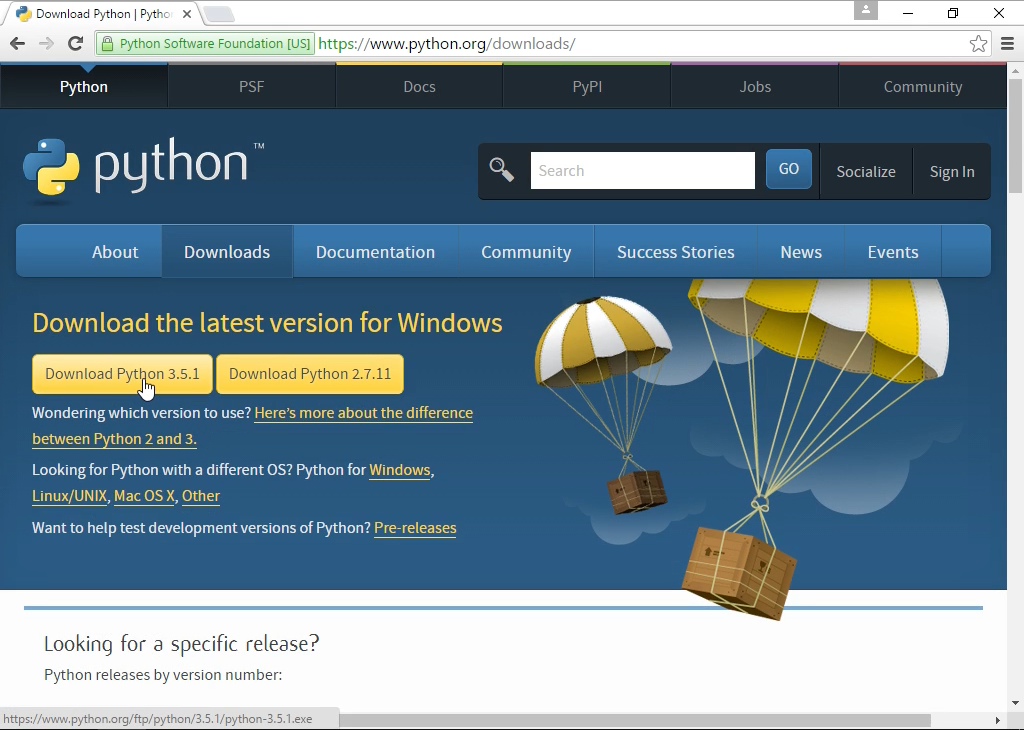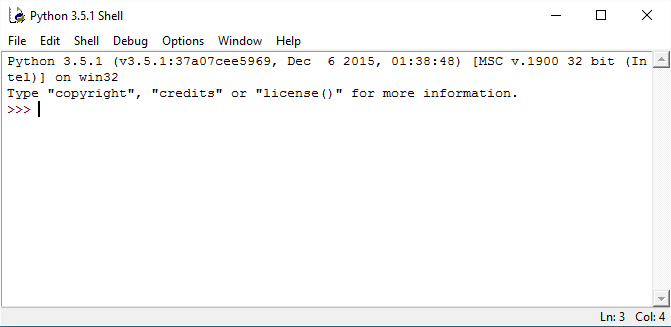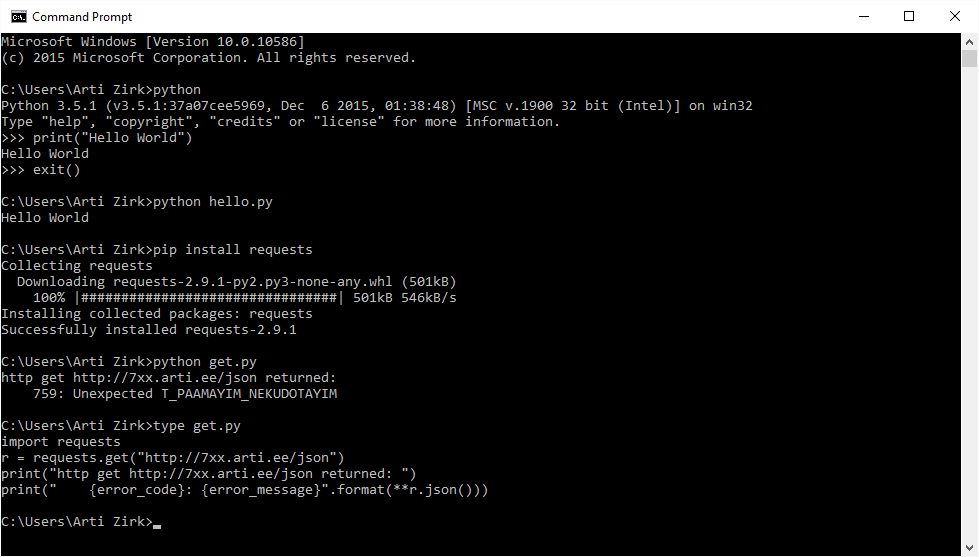Python 3 on Windows: Difference between revisions
More pictures |
|||
| Line 25: | Line 25: | ||
= Running Python = | = Running Python = | ||
You can run Python via Start > Python or Start > IDLE | You can run Python via Start > Python or Start > IDLE | ||
[[File:Python_3_IDLE.png]] | |||
But most of the time it is useful to run Python from the cmd by simply typing <code>python</code> into it. | But most of the time it is useful to run Python from the cmd by simply typing <code>python</code> into it. | ||
<code>pip</code> and other commands can be ran the same way on the cmd. | <code>pip</code> and other commands can be ran the same way on the cmd. | ||
[[File:Python_on_cmd.png]] | |||
= Installing things with pip = | = Installing things with pip = | ||
Latest revision as of 02:21, 27 March 2016
Getting a Python 3 installer for Windows
Vanilla Python installer package is available from Python homepage under downloads www.python.org/downloads
From there select the newest Python 3 version and download it.
Installing Python
1. Double click on the installer
2. Make sure to select Add Python to PATH
3. Click Install Now
If you forgot to add Python to PATH
Rerun the installer, select Modify and then select Add Python to enviroment variables
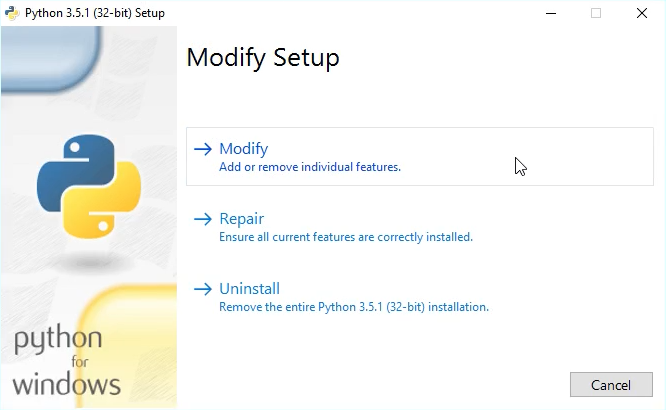
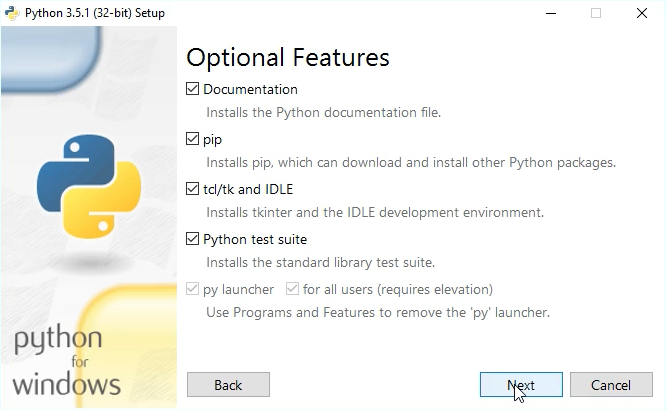
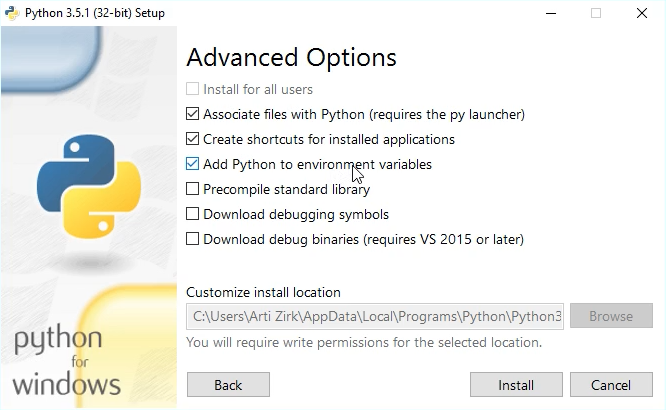
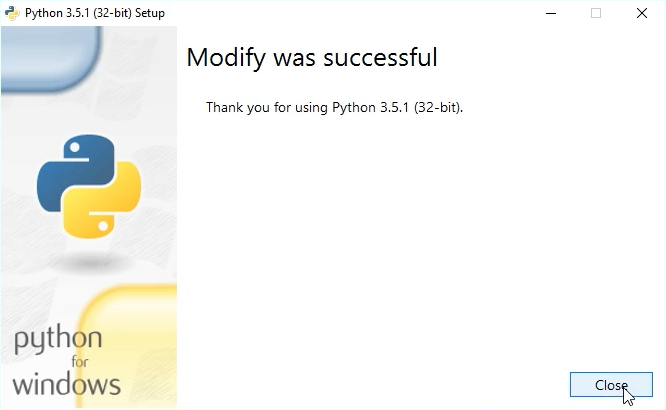
Running Python
You can run Python via Start > Python or Start > IDLE
But most of the time it is useful to run Python from the cmd by simply typing python into it.
pip and other commands can be ran the same way on the cmd.
Installing things with pip
pip is a Python package manager that enables easy installation
of different Python packages from the Python Package Index.
Available packages can be browsed on the browser using pypi.python.org or a new warehouse.python.org web page.
Packages can also be searched via pip search "keywords" where "keywords" are the search words.
Packages can be installed with pip install "package" command where "package" is the package you want to install.