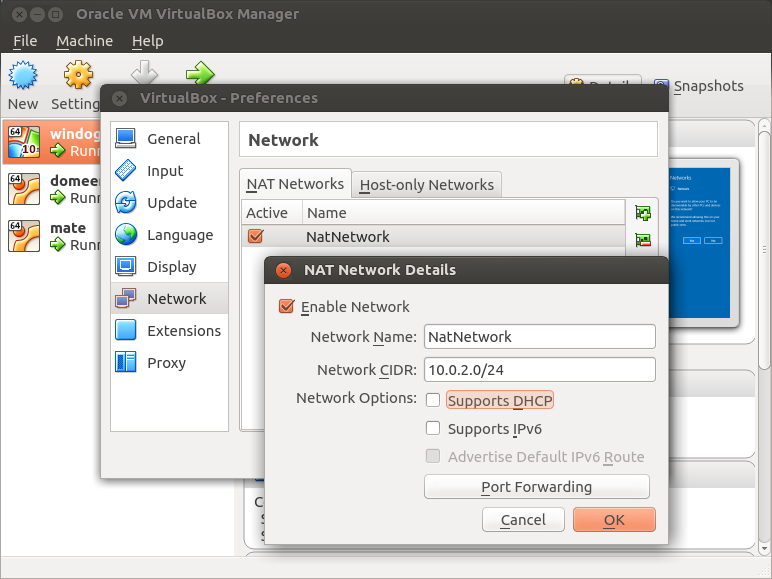Category:I804 Linux Windows administration: Difference between revisions
No edit summary |
|||
| Line 63: | Line 63: | ||
Download and install Apache Directory Studio. Configure connection to the domain controller for browsing graphically. | Download and install Apache Directory Studio. Configure connection to the domain controller for browsing graphically. | ||
===Kerberos client commands=== | |||
List Kerberos tickets: | List Kerberos tickets: | ||
| Line 101: | Line 103: | ||
print full_name, mail | print full_name, mail | ||
</source> | </source> | ||
===Browsing file shares=== | |||
Using Samba client tools list filesystem shares from domain controller: | Using Samba client tools list filesystem shares from domain controller: | ||
| Line 122: | Line 126: | ||
Open graphical filesystem browser of Ubuntu (nautilus). | Open graphical filesystem browser of Ubuntu (nautilus). | ||
Press Ctrl-L to open up address bar. | Press Ctrl-L to open up address bar. | ||
Attemp to browse shares at domain controller | Attemp to browse shares at domain controller using smb:// scheme at fileserver. | ||
===Setting up domain controller=== | ===Setting up domain controller=== | ||
Revision as of 18:41, 6 February 2017
Linux/Windows administration
General information
In this course we will take a look at how Linux and Windows machines are administered.
Assume that from previous courses there is familiarity with: basic virtualization, networks, partitions, filesystems, BIND9.
Windows:
- IP Configuration
- Installing Windows server
- Disk Configuration
- Hyper-V Configuration
- DNS Configuration
- Active Directory
- Setting up GPO-s
- Remotely configuring workstations
- Virtual Private Network
- Printer Configuration
- Server Back-up
- Exchange Server
https://www.itcollege.ee/tudengile/oppehoone/tehnika-kasutamine/#Microsoft
Linux:
- Configuration management using Puppet
- Setting up fileserver using Samba, identity mapping
- Setting up Samba as domain controller and/or joining Samba to AD domain
- Using samba-tool to manage user accounts and DNS records on domain controller
- Interacting with domain controller using LDAP
- Configuring Postfix and Dovecot servers for sending e-mail via SMTP and receiving e-mail over IMAP
- Creating service accounts and authenticating network services (gogs, wiki, etc) with LDAP
- Guidelines for hardening Ubuntu installation
Linux
Interacting with domain controller
Video recording of the lecture/lab here: https://echo360.e-ope.ee/ess/echo/presentation/a5a41d62-f6b3-4a6a-9a3b-6049dfbea5c9
If you're attempting to run these commands on a blank Ubuntu box you need to install couple packages:
apt install nmap dnsutils krb5-user ldap-utils libsasl2-modules-gssapi-mit samba-common cifs-utils pip install pyldap
Figure out what are the host name(s) of the domain controller(s) for INTRA.ITCOLLEGE.EE realm:
dig -t SRV _ldap._tcp.intra.itcollege.ee
Figure out which ports are open on the domain controller?
nmap ...
Attempt to query information about your user account from the domain controller. Where is the e-mail being forwarded to? What is the security identifier for the user? What script is being executed when the user logs in to Windows workstation?
ldapsearch -H ldap://... -W -D your-username@itcollege.ee -b ... samaccountname=target-username
Download and install Apache Directory Studio. Configure connection to the domain controller for browsing graphically.
Kerberos client commands
List Kerberos tickets:
klist
Flush credentials:
kdestroy
Obtain new credentials. What is the error message returned upon incorrect password? What tickets were initialized by the command? What is the lifetime of the tickets?
kinit your-username@INTRA.ITCOLLEGE.EE
Try to renew:
krenew
Attempt same LDAP queries as you did before but now with Kerberos credentials by substituing -W -D ... flags with -Y GSSAPI:
ldapsearch -H ldap://... -Y GSSAPI -b ... samaccountname=target-username
List Kerberos tickets again. What changed? Query the same information from another domain controller. What changed now?
Attempt the same query using Python, make modifications as necessary:
import ldap, ldap.sasl
l = ldap.initialize('ldap://...')
l.set_option(ldap.OPT_REFERRALS, 0)
l.sasl_interactive_bind_s('', ldap.sasl.gssapi())
filter = '(&(objectClass=user)(objectCategory=person)(samaccountname=target-username))'
r = l.search_s('dc=...,dc=...,dc=...',ldap.SCOPE_SUBTREE,filter,['cn','mail'])
for dn,entry in r:
if not dn: continue
full_name, = entry["cn"]
mail, = entry["mail"]
print full_name, mail
Using Samba client tools list filesystem shares from domain controller:
smbclient -k ... -L
List Kerberos tickets again. What changed?
List files in the NETLOGON share:
smbclient -k //.../netlogon -c ls
Download the login script whose filename was previously figured out with LDAP query.
smbclient -k //.../netlogon -c "get ..."
What commands are executed when Windows workstation logs in?
Attempt to browse shares from the fileserver using smbclient.
Open graphical filesystem browser of Ubuntu (nautilus). Press Ctrl-L to open up address bar. Attemp to browse shares at domain controller using smb:// scheme at fileserver.
Setting up domain controller
Video recording available here: https://echo360.e-ope.ee/ess/echo/presentation/9c28f070-0aee-4d34-930b-b043938beca8?ec=true
Samba 4.x is a software suite that provides functionality very close to Microsoft's Active Directory. This allows you to centrally manage user accounts, DNS records and Windows workstations. Samba is integral part of several Linux distributions such as Zentyal, Uninvention Corporate Server which are specifically targeted to small/medium sized enterprises.
Samba can also be installed on any other Linux distribution in which case some manual configuration is necessary and this is what following is about.
In this case domain controller is set up at dc1.mycorp.lan Make sure /etc/hosts and /etc/hostname correspond to your setup. Change arguments as necessary.
Set up a blank Ubuntu 16.04 server machine.
Install packages:
apt-get install samba samba-vfs-modules smbclient winbind krb5-user ldap-utils
Provision domain controller using Samba, note that capitalization matters:
rm -fv /etc/samba/smb.conf samba-tool domain provision --server-role=dc --domain=MYCORP --realm=MYCORP.LAN
Reconfigure Kerberos client configuration:
rm -fv /etc/krb5.conf ln -s /var/lib/samba/private/krb5.conf /etc/krb5.conf
Set domain administrator account password:
samba-tool user setpassword administrator
Reconfigure password expiration, in this case password expiration is disabled:
samba-tool domain passwordsettings set --max-pwd-age=0 samba-tool domain passwordsettings set --min-pwd-age=0
Open /etc/samba/smb.conf and in the [global] section specify upstream DNS server:
dns forwarder = 8.8.8.8
Start services:
service smbd stop service nmbd stop service samba-ad-dc stop service samba-ad-dc start
Reconfiguring DHCP options
Now usually at this point you would reconfigure your router to serve:
- the IP address of the domain controller as the DNS server (DHCP option 6)
- the correct domain suffix, which in this case is mycorp.lan (DHCP option 15)
- the correct search domain, again in this case mycorp.lan (DHCP option 119)
When working with VirtualBox and not wanting to set up a whole virtual machine for routing you can use VirtualBox's NatNetwork feature with DHCP disabled and install DHCP server on the domain controller instead. In VirtualBox main menu click Preferences and create a new NATNetwork with DHCP disabled:
Configure a static IP address for the domain controller in /etc/network/interfaces and reboot the box:
auto lo iface lo inet loopback auto enp0s3 iface enp0s3 inet static address 10.0.2.15 netmask 255.255.255.0 gateway 10.0.2.2 dns-nameservers 127.0.0.1 dns-domain mycorp.lan dns-search mycorp.lan
At the domain controller install ISC DHCP server package:
apt install isc-dhcp-server
Remove existing configuration file:
rm /etc/dhcp/dhcpd.conf
In the same file configure the DHCP server:
subnet 10.0.2.0 netmask 255.255.255.0 {
range 10.0.2.100 10.0.2.200;
option domain-name "mycorp.lan";
option domain-search "mycorp.lan";
option domain-name-servers 10.0.2.15;
option routers 10.0.2.2;
}
Save the file and restart service:
systemctl restart isc-dhcp-server
Joining workstations to domain
Download Windows 10 ISO, install it and join it to domain. Proceed to install Microsoft Remote Server Administration Tools to manage your domain controller. Log in with Other user and specify either mycorp\administrator or administrator@mycorp.lan as username. Verify that file shares at \\dc1.mycorp.lan are browseable.
Boot Ubuntu MATE LiveCD and install Ubuntu on the harddisk. Join it to domain using realmd and afterwards try to interact with the domain controller as shown in previous session:
apt install realmd realm --verbose join mycorp.lan pam-auth-update # Tick "Create home directory on login" and press enter
Try to log out and log in with administrator@mycorp.lan and the domain administrator password.
This category currently contains no pages or media.