Mail Server (SquirrelMail) on ubuntu: Difference between revisions
No edit summary |
No edit summary |
||
| Line 59: | Line 59: | ||
[[File:Mail_process.png|thumb|center|Mail Process]] | [[File:Mail_process.png|thumb|center|Mail Process]] | ||
= Lets get start = | |||
Before we step into installing the mail server, | Before we step into installing the mail server, | ||
Revision as of 09:19, 5 April 2017
Sheela Raj
Group : Cyber Security Engineering (C21)
Subject : Authentication & Authorization.
Introduction
In this article, we will cover how to setup mail server on Ubuntu using postfix, dovecot and squirrelmail.
» Postfix (for sending)
» Dovecot (for receiving)
» Squirrelmail (for web mail access)
Mail Server
- A mail server or e-mail server is a server that handles and delivers e-mail over a network, usually over the Internet.
- It receive e-mails from client computers and deliver them to other mail servers.
Types of Mail Servers
- Mail servers can be broken down into two main categories: outgoing mail servers and incoming mail servers.
- Outgoing mail servers.
- SMTP, or Simple Mail Transfer Protocol, servers.
- When you press the "Send" button in your e-mail program, the program will connect to a server on the network/ Internet that is called an SMTP server.
- This protocol is used when e-mails are delivered from clients to servers and vice versa.
- Incoming mail servers come in two main varieties.
- POP3, or Post Office Protocol, version.
- POP3 servers are known for storing sent and received messages on PCs' local hard drives.
- When you download e-mails to your e-mail program, the program will connect to a server on the net that is known as a POP3 server.
- IMAP, or Internet Message Access Protocol.
- IMAP,servers always store copies of messages on server.
- It is used to retrieve e-mail messages from a mail server over a TCP/IP connection.
The Process of Sending an Email
Now that you know the basics about incoming and outgoing mail servers, it will be easier to understand the role that they play in the emailing process. The basic steps of this process are outlined below.
Step #1: After composing a message and hitting send, your email client - whether it's Outlook Express or Gmail - connects to your domain's SMTP server. This server can be named many things; a standard example would be smtp.example.com.
Step #2: Your email client communicates with the SMTP server, giving it your email address, the recipient's email address, the message body and any attachments.
Step #3: The SMTP server processes the recipient's email address - especially its domain. If the domain name is the same as the sender's, the message is routed directly over to the domain's POP3 or IMAP server - no routing between servers is needed. If the domain is different, though, the SMTP server will have to communicate with the other domain's server.
Step #4: In order to find the recipient's server, the sender's SMTP server has to communicate with the DNS, or Domain Name Server. The DNS takes the recipient's email domain name and translates it into an IP address. The sender's SMTP server cannot route an email properly with a domain name alone; an IP address is a unique number that is assigned to every computer that is connected to the Internet. By knowing this information, an outgoing mail server can perform its work more efficiently.
Step #5: Now that the SMTP server has the recipient's IP address, it can connect to its SMTP server. This isn't usually done directly, though; instead, the message is routed along a series of unrelated SMTP servers until it arrives at its destination.
Step #6: The recipient's SMTP server scans the incoming message. If it recognizes the domain and the user name, it forwards the message along to the domain's POP3 or IMAP server. From there, it is placed in a sendmail queue until the recipient's email client allows it to be downloaded.
At that point, the message can be read by the recipient.
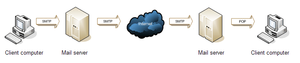
Lets get start
Before we step into installing the mail server,