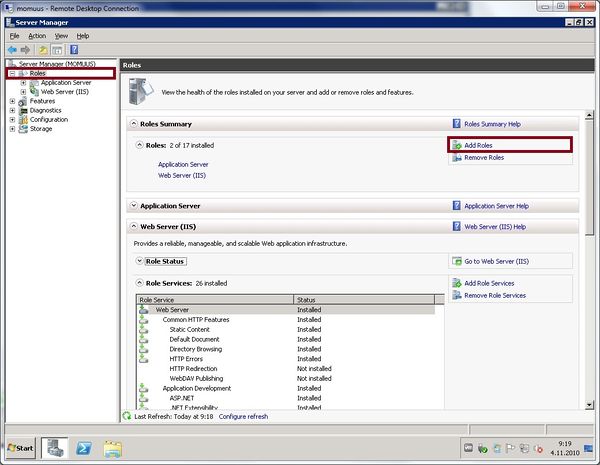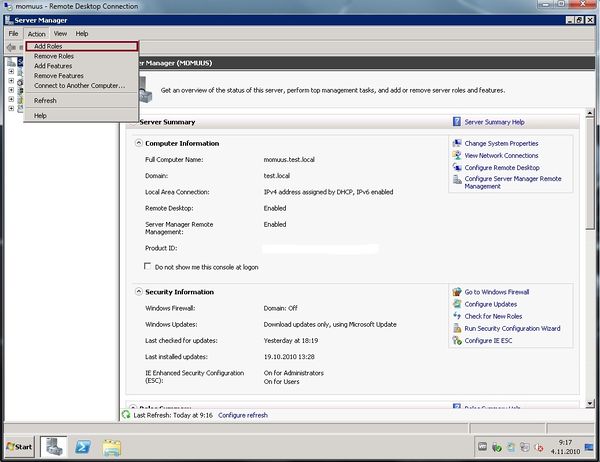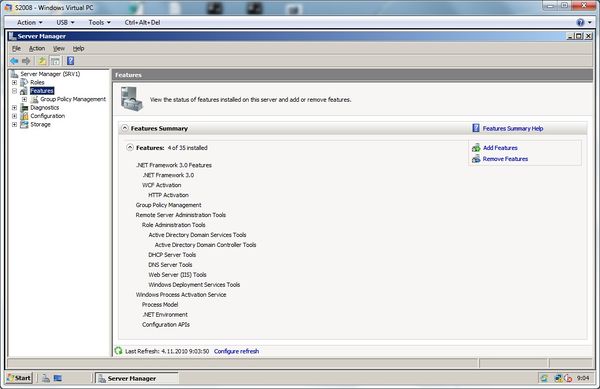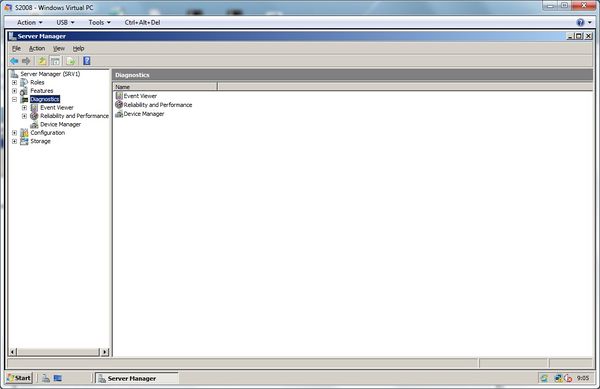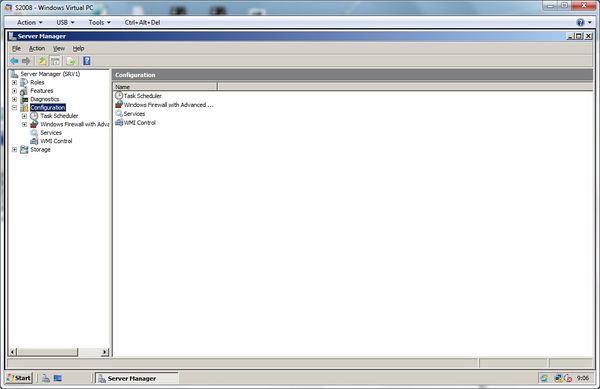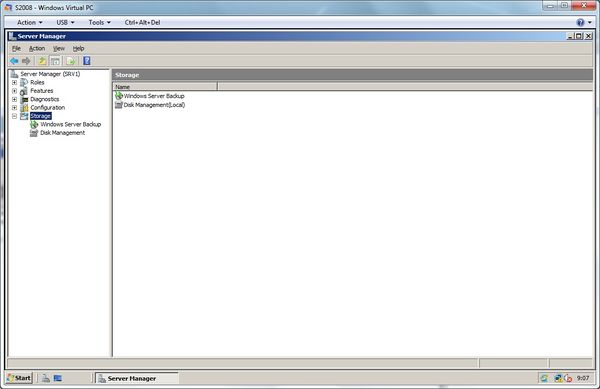Server Manager Console: Difference between revisions
No edit summary |
No edit summary |
||
| Line 42: | Line 42: | ||
[[File:server_manager_6.jpg|600px]] | [[File:server_manager_6.jpg|600px]] | ||
='''Server manager otseteed'''= | |||
Võib juhtuda, et server manageri kasutades ei ole arvutil või serveril hiirt järgi. Selleks on loodud lihtsamad otseteed. | |||
Revision as of 10:31, 4 November 2010
Sissejuhatus
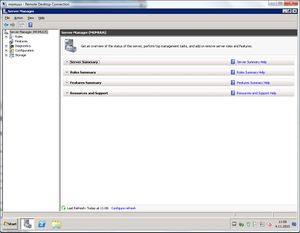
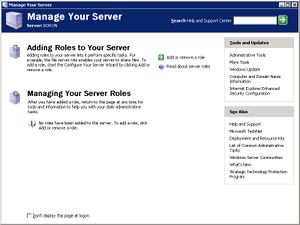
Windows Server 2008 kaasab endas uut Server Manager konsooli. See on kõigest üks koht, kus on võimalik: muuta serveri seadistusi, kontrollida üldist olukorda, leida probleeme ja lahendada probleeme serveri rollide täitmisel ja muidugi lisada kõige olulisemaid - rolle.
Uus Server Manager asendab paljusid funktsioone, mis varasemates versioonides olid eraldi – Manage Your Server, Configure Your Server, Add or Remove Windows Components. Uus konsool lihtsustab IT administraatoreid värske serveri seadistamisel. Kui varem tuli läbida Security Configuration Wizard , siis Windows Server 2008 Server Manager konsoolis on erinevad rollid soovitusliku turvasätetega juba eelnevalt seadistatud.
Põhimõtteliselt on Server Manager laiendatud Microsoft Management Console (MMC), mis võimaldab virtuaalselt hallata informatsiooni ja tööriistasid, mis aitavad kaasa serveri tootlikkusele. Uusi rolle ja võimalusi saab lisada ning eemaldada käskude abil, mida Server Manager pakub. Olemasolevaid rolle on võimalik täiendada erinevate rolli teenuste abil.
Server Manager tõhustab IT administraatorite tööd, sest võimaldab muuta kõigest ühe vahendiga järgnevaid asju:
- Näha ja muuta serveri rolle ja võimalusi, mis installeeritud serverile.
- Teha muudatusi, mis seotud serveri elutsükliga – käivitada ja peatada teenuseid, manageerida kohalike kasutajaid.
- Teadvustada serveri olekut, leida kriitilisi sündmusi ning analüüsida ja lahendada seadistuste vigasid.
- Kasutada Windowsi käsurida, installeerida või eemaldada rolle, rollide teenuseid ja võimalusi.
Server Manager konsooli võivad kasutada kõik, kes puutuvad kokku Windows Server süsteemidega. Sealhulgas kõik IT administraatorid, tehnikud, analüütikud, projekteerijad, disainerid ja teised.
NB! Soovitav oleks, et kasutaja teeks endale eelkõige selgeks erinevad serveri rollid. Sealhulgas rollide funktsioonid, terminid ning erinevad nõuded.
Server Manager Võimalused
Eelpool mainitud, et Server manager Console pakub erinevaid võimalusi serveri haldamiseks.
Rollide lisamine (Roles)
Rollid on serveri töös ühed oluliseimad teenused. Rollide lisamiseks on mitu erinevat moodust läbi Server Manager Console.
- Esimene on rippmenüüst valides Roles, seejärel tuleb sobiv roll valida ja installeerida.
- Teine võimalus on konsooli menüüst valides Action - > Add Roles
Server manager konsooli funktsioonid (Features)
- Funktsioonid (features) klikkides näeb kõiki funktsioone, mis serverile installeeritud. Selles valikus on võimalik funktsioone juurde lisada ning eemaldada.
Serveri diagnostika (Diagnostics)
- Siin on tekst mis ei aegu Siin on tekst mis ei aegu Siin on tekst mis ei aegu Siin on tekst mis ei aegu Siin on tekst mis ei aegu Siin on tekst mis ei aegu Siin on tekst mis ei aegu Siin on tekst mis ei aegu
Serveri konfigureerimine (Configuration)
- Siin on tekst mis ei aegu Siin on tekst mis ei aegu Siin on tekst mis ei aegu Siin on tekst mis ei aegu Siin on tekst mis ei aegu Siin on tekst mis ei aegu Siin on tekst mis ei aegu Siin on tekst mis ei aegu
Serveri planeerija (Scheduler)
- Siin on tekst mis ei aegu Siin on tekst mis ei aegu Siin on tekst mis ei aegu Siin on tekst mis ei aegu Siin on tekst mis ei aegu Siin on tekst mis ei aegu Siin on tekst mis ei aegu Siin on tekst mis ei aegu
Server manager otseteed
Võib juhtuda, et server manageri kasutades ei ole arvutil või serveril hiirt järgi. Selleks on loodud lihtsamad otseteed.
Action Result
F5
Refreshes the content of the Server Manager home page.
ALT+SPACEBAR
Displays the window menu.
ALT+F4
Closes Server Manager.
ALT+A
Displays the Action menu.
ALT+V
Displays the View menu.
ALT+F
Displays the File menu.
ALT+H
Displays the Help menu.
Server Manager active window or object keyboard shortcuts The following table lists keyboard shortcuts for the menu commands that act on the active window or object (such as a node in the hierarchy pane) in Server Manager.
Action Result
ALT+MINUS SIGN
Displays the window menu for any page in Server Manager.
SHIFT+F10
Displays the Action shortcut menu for the selected item.
F1
Opens the Help topic, if any, for the selected item.
F5
Refreshes the content displayed by Server Manager.
CTRL+F10
Maximizes the active page in Server Manager.
CTRL+F5
Restores the active page in Server Manager.
ALT+ENTER
Displays the Properties dialog box, if any, for the selected item.
F2
Renames the selected item, if the item can be renamed.
Navigation in Server Manager using the keyboard The following table lists the keys and key combinations you can use to move in and between panes and grouped areas in any Server Manager page.
Keystroke Action Result
TAB or F6
Moves forward between panes in the active window.
SHIFT+TAB or SHIFT+F6
Moves backward between panes in the active window.
CTRL+TAB or CTRL+F6
Moves forward between windows.
CTRL+SHIFT+TAB or CTRL+SHIFT+F6
Moves backward between windows.
PLUS SIGN (+) on the numeric keypad
Expands the selected item.
MINUS SIGN (-) on the numeric keypad
Collapses the selected item.
Asterisk (*) on the numeric keypad
Expands the entire tree below the root item in the active window.
UP ARROW
Moves the selection up one item in a pane.
DOWN ARROW
Moves the selection down one item in a pane.
PAGE UP
Moves the selection to the top item visible in a pane.
PAGE DOWN
Moves the selection to the bottom item visible in a pane.
HOME
Moves the selection to the first item in a pane.
END
Moves the selection to the last item in a pane.
RIGHT ARROW
Expands the selected item. If the selected item does not contain hidden items, behaves like DOWN ARROW.
LEFT ARROW
Collapses the selected item. If the selected item does not contain exposed items, behaves like UP ARROW.
ALT+RIGHT ARROW
Moves the selection to the next item. Performs the same function as the Forward arrow on the toolbar.
ALT+LEFT ARROW
Moves the selection to the previous item. Performs the same function as the Back arrow on the toolbar.