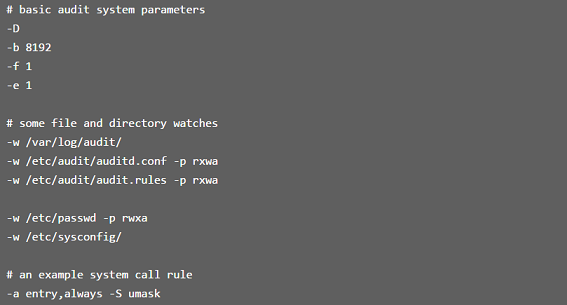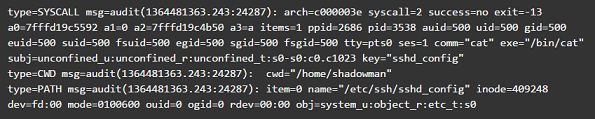Auditd
Auditd - is the userspace component of the Linux Auditing System[1]. It is responsible for writing audit records to the disk. The Linux Auditing System helps system administrators to create an audit trail, a log for every action on the server. Since Auditd operates at the kernel level, this gives system administrators an opportunity to get detailed information about any system operation. The Linux Audit System provides a way to track security-relevant information on the system. Based on pre-configured rules, Auditd generates log entries to record as much information about the events that are happening on the system as possible. System administrators can choose which actions on the server should be monitored and to what extent. This information is crucial for mission-critical environments to determine the violator of the security policy and the actions they performed. Auditd does not provide additional security to the system, rather it can be used to discover violations of security policies used on the system. These violations can further be prevented by additional security measures such as SELinux. The Linux Audit System is developed and maintained by RedHat[2].
Usage and use cases
Usage
Auditd is a powerful tool for system administrators as it allows them to monitor access to any file, network traffic and almost everything they would need. The level of detail is phenomenal, since the daemon operates at kernel level and the granularity of the information has been proven to be very useful. The following list summarizes some of the information that Audit can record in its log files[2]:
- Date and time, type, and outcome of an event.
- Sensitivity labels of subjects and objects.
- Association of an event with the identity of the user who triggered the event.
- All modifications to Audit configuration and attempts to access Audit log files.
- All uses of authentication mechanisms, such as SSH, Kerberos, and others.
- Changes to any trusted database, such as /etc/passwd.
- Attempts to import or export information into or from the system.
- Include or exclude events based on user identity, subject and object labels, and other attributes.
The use of Audit system is also a requirement for a number of security related certifications[2]:
- Controlled Access Protection Profile (CAPP)
- Labeled Security Protection Profile (LSPP)
- Rule Set Base Access Control (RSBAC)
- National Industrial Security Program Operating Manual (NISPOM)
- Federal Information Security Management Act (FISMA)
- Payment Card Industry — Data Security Standard (PCI-DSS)
- Security Technical Implementation Guides (STIG)
Use cases
Watching file access
Audit can track whether a file or a directory has been accessed, modified, executed, or the file's attributes have been changed. This is useful, for example, to detect access to important files and have an Audit trail available in case one of these files is corrupted.
Monitoring system calls
Audit can be configured to generate a log entry every time a particular system call is used. This can be used, for example, to track changes to the system time by monitoring the settimeofday, clock_adjtime, and other time-related system calls.
Recording commands run by a user
Because Audit can track whether a file has been executed, a number of rules can be defined to record every execution of a particular command. For example, a rule can be defined for every executable in the /bin directory. The resulting log entries can then be searched by user ID to generate an audit trail of executed commands per user.
Recording security events
The pam_faillock authentication module is capable of recording failed login attempts. Audit can be set up to record failed login attempts as well, and provides additional information about the user who attempted to log in.
Searching for events
Audit provides the ausearch utility, which can be used to filter the log entries and provide a complete audit trail based on a number of conditions.
Running summary reports
The aureport utility can be used to generate, among other things, daily reports of recorded events. A system administrator can then analyze these reports and investigate suspicious activity furthermore.
Monitoring network access
The iptables and ebtables utilities can be configured to trigger Audit events, allowing system administrators to monitor network access.
Audit system architecture
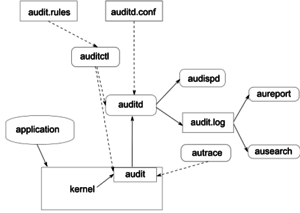
Audit System components
The following list describes Audit system components and their functionalities[3]:
- auditd
- The audit daemon is responsible for writing the audit messages that were generated through the audit kernel interface and triggered by application and system activity to disk. The way the audit daemon is started is controlled by its configuration file, /etc/sysconfig/auditd. The audit system functions (once started) are controlled by /etc/audit/auditd.conf.
- auditctl
- The auditctl utility controls the audit system. It controls the log generation parameters and kernel settings of the audit interface as well as the rule sets that determine which events are tracked.
- audit rules
- The file /etc/audit/audit.rules contains a sequence of auditctl commands that are loaded at system boot time immediately after the audit daemon is started.
- aureport
- The aureport utility allows you to create custom reports from the audit event log. This report generation can easily be scripted, and the output can be used by various other applications, for example, to plot these results.
- ausearch
- The ausearch utility can search the audit log file for certain events using various keys or other characteristics of the logged format.
- audispd
- The audit dispatcher daemon (audispd) can be used to relay event notifications to other applications instead of (or in addition to) writing them to disk in the audit log.
- autrace
- The autrace utility traces individual processes in a fashion similar to strace. The output of autrace is logged to the audit log.
Installation of Audit packages
Audit system uses following packages: audit and audit-libs. These packages are available for almost every major Linux distribution. If the packages are not installed by default, they can be installed with the following commands[4]:
- For Debian, Ubuntu or Linux Mint:
$ sudo apt-get install auditd
- For Fedora, CentOS or RHEL:
$ sudo yum install audit
Starting and configuring Audit service
The Audit daemon can be configured in the /etc/audit/auditd.conf configuration file[2]. This file consists of configuration parameters that modify the behavior of the Audit daemon. Any empty lines or any text following a hash sign (#) is ignored. A complete listing of all configuration parameters and their explanation can be found in the audit.conf(5) man page.
Usually, default configurations are sufficient for most setups, but depending on whether the environment has to satisfy the requirements of 'Controlled Access Protection Profile(CAPP), then the audit daemon configuration needs to be extra restrictive. In this case audit daemon has to be configured with the following settings[2]:
- The directory that holds the Audit log files (usually /var/log/audit/) should reside on a separate partition. This prevents other processes from consuming space in this directory, and provides accurate detection of the remaining space for the Audit daemon.
- The max_log_file parameter, which specifies the maximum size of a single Audit log file, must be set to make full use of the available space on the partition that holds the Audit log files.
- The max_log_file_action parameter, which decides what action is taken once the limit set in max_log_file is reached, should be set to keep_logs to prevent Audit log files from being overwritten.
- The space_left parameter, which specifies the amount of free space left on the disk for which an action that is set in the space_left_action parameter is triggered, must be set to a number that gives the administrator enough time to respond and free up disk space. The space_left value depends on the rate at which the Audit log files are generated.
- It is recommended to set the space_left_action parameter to email or exec with an appropriate notification method.
- The admin_space_left parameter, which specifies the absolute minimum amount of free space for which an action that is set in the admin_space_left_action parameter is triggered, must be set to a value that leaves enough space to log actions performed by the administrator.
- The admin_space_left_action parameter must be set to single to put the system into single-user mode and allow the administrator to free up some disk space.
- The disk_full_action parameter, which specifies an action that is triggered when no free space is available on the partition that holds the Audit log files, must be set to halt or single. This ensures that the system is either shut down or operating in single-user mode when Audit can no longer log events.
- The disk_error_action, which specifies an action that is triggered in case an error is detected on the partition that holds the Audit log files, must be set to syslog, single, or halt, depending on your local security policies regarding the handling of hardware malfunctions.
- The flush configuration parameter must be set to sync or data. These parameters assure that all Audit event data is fully synchronized with the log files on the disk.
Once auditd is properly configured, service can be started to collect Audit information and store it in the log files. To start the srvice, following command should be executed as a root user[5]:
# service auditd start
Auditd can also be configured to start at boot time using the following command as a root user[5]:
# chkconfig auditd on
A number of other actions can be performed on auditd using the service auditd 'action' where 'action' can be one of the following[5]:
- stop — stops auditd
- restart — restarts auditd
- reload or force-reload — reloads the configuration of auditd from the /etc/audit/auditd.conf file
- rotate — rotates the log files in the /var/log/audit/ directory
- resume — resumes logging of Audit events after it has been previously suspended, for example, when there is not enough free space on the disk partition that holds the Audit log files
- status — displays the running status of auditd
Defining Audit rules
Audit rules are used to specify which components of the system should be audited. There are three basic types of audit rules[6]:
- Basic audit system parameters
- File and directory watches
- System call audits
Before creating audit rules and rolling them out to the system, system administrators should carefully determine which components to audit as extensive auditing causes substantial logging load. Also, system should provide enough disk space to store large audit logs.
Audit rules can either be passed to the audit system by the command line using auditctl, or defined in a rules file located under /etc/audit/audit.rules.
Defining Audit rules with auditctl utility
The auditctl command allows to control basic functionality of the Audit system. Command supplied by auditctl are not persistent across restarts.
Defining control rules
The following are some of the control rules that allow to modify the behavior of the Audit system[7]:
- -b - sets the maximum amount of existing Audit buffers in the kernel, for example:
# auditctl -b 8192
- -f - sets the action that is performed when the critical error is detected, for example the following command triggers a kernel panic in case of a critical error:
# auditctl -f 2
- -e - enables and disables the Audit system or locks its configuration, for example:
# auditctl -e 2>
- -r - sets the rate of generated messages per second, for example the following command sets no limit for generated messages:
# auditctl -r 0
- -s - reports the status of the Audit system, for example:
# auditctl -sAUDIT_STATUS: enabled=1 flag=2 pid=0 rate_limit=0 backlog_limit=8192 lost=259 backlog=0
- -l - lists all currently loaded Audit rules, for example:
# auditctl -lLIST_RULES: exit,always watch=/etc/localtime perm=wa key=time-changeLIST_RULES: exit,always watch=/etc/group perm=wa key=identityLIST_RULES: exit,always watch=/etc/passwd perm=wa key=identityLIST_RULES: exit,always watch=/etc/gshadow perm=wa key=identity
- -D - deletes all currently loaded Audit rules
Defining file system rules
For defining a file system rule, the following syntax should be used[7]:
# auditctl -w path_to_file -p permissions -k key_name
where:
- path_to_file is the file or directory that is audited
- permissions are the permissions that are logged
- r - read access to the file or directory
- w - write access to the file or directory
- x - execute access to the file or directory
- a - change in the file's or directory's attribute
- key_name is an optional string that helps to identify which rule or set of rules generated a particular log
For example the following rule logs all write access to the /etc/passwd file:
# auditctl -w /etc/passwd -p w -k passwd_changes
In the example /etc/passwd is the file we want to log access to, w parameter describes that we want to log write access and passwd_changes is a key which helps us for identifying the rule which generated the log.
Defining system call rules
For defining system call rules the following syntax should be used[7]:
# auditctl -a action,filter -S system_call -F field=value -k key_name
where:
- action and filter specify when a certain event is logged. action can be either always or never. filter specifies which kernel rule-matching filter is applied to the event. The rule-matching filter can be one of the following: task, exit, user, and exclude
- system_call specifies the system call by its name.Several system calls can be grouped into one rule, each specified after the -S option
- field=value specifies additional options that furthermore modify the rule to match events based on a specified architecture, group ID, process ID, and others
- key_name is an optional string that helps to identify which rule or a set of rules generated a particular log entry
Defining persistent Audit rules and controls
For defining Audit rules that are persistent across reboots, the rules should be included in the /etc/audit/audit.rules file which uses the same auditctl command line syntax. Any empty lines or any text following the hash(#) sign is ignored. This file is read during the start of the audit daemon. Here we can see a possible basic configuration of the audit.rules file[6]:
Understanding Audit log files
By default the Audit system log entries are stored in /var/log/audit/audit.log file. Understanding Audit logs is crucial for using the system auditing daemon. The following rule logs every attempt to read or modify the /etc/ssh/sshd_config file:
-w /etc/ssh/sshd_config -p warx -k sshd_config
If the auditd daemon is running, the following command creates a new event in the Audit log file:
# cat /etc/ssh/sshd_config
The event in the audit.log file looks as follows:
The above event consists of three records each starting with the type= keyword. All three records share time stamp and serial number. Each records consists of several name=value pairs separated by a white space or a comma. Each value has its meaning[8][9]:
- type
- The type of the event recorded. For a list of all possible values and their explanations see "Audit Record Types"
- msg
- A time stamp and a unique ID of the record in the form audit(time_stamp:ID)
- arch
- CPU architecture of the system call
- syscall
- The type of system call
- success
- Whether the system call succeeded or failed
- exit
- The exit value returned by a system call
- a0 to a3
- First four arguments of the system call encoded in hexadecimal notation
- items
- The number of strings passed to the application
- ppid
- The parent process ID
- pid
- The process ID
- auid
- The audit ID which is given on user login. This means that even if the user changes his identity you can still trace actions to the original user who logged in
- uid
- The user ID of the user who started the process
- gid
- The group ID of the user
- euid, suid, fsuid
- Effective user ID, set user ID and file system user ID
- egid, sgid, fsgid
- Effective group ID, set group ID and file system group ID
- tty
- Terminal from which the application is started
- ses
- The login session ID
- comm
- Command line name of the command that was used
- exe
- The resolved pathname to the binary program
- subj
- auditd records whether the process is subject to any security context
- key
- Administrator-defined string associated with the rule that generated the event
- item
- The item field indicates which item, of the total number of items referenced in the SYSCALL type record, the current record is
- name
- Full path of the file or directory that was passed to the system call as an argument
- inode
- Contains the inode number associated with the file or directory recorded in this event
- dev
- Specifies device on which the file is stored
- mode
- Numerical representation of the file's access permissions
- ouid and ogid
- Object owner's user ID and group ID
- rdev
- Contains a recorded device identifier for special files only
- obj
- The obj field records the SELinux context with which the recorded file or directory was labeled at the time of execution
This is just a subset of all the possible event fields. For a list of all fields see "Audit Event Fields"
Searching the Audit log files
The ausearch utility allows to search Audit log files for specific events.Ausearch allows to search the audit logs using special keys and search phrases that relate to most of the flags that appear in event messages in /var/log/audit/audit.log.By default, ausearch searches the /var/log/audit/audit.log file. You can specify a different file using the ausearch options -if file_name command. We can search for events with multiple options[10]:
- Search by Audit Event ID
- An audit event ID is the second part of an audit message ID, which consists of a UNIX epoch time stamp and the audit event ID separated by a colon. All events that are logged from one application's system call have the same event ID. Use this event ID with ausearch to retrieve this event's trail from the log with ausearch -a event_ID command
- Search by Message Type
- To search for audit records of a particular message type, use the ausearch -m message_type command
- Search by Login ID
- To view records associated with a particular login user ID, use the ausearch -ul uid command
- Search by User ID
- View reports related to a particular user ID with ausearch -ui uid. Search for records related to a particular effective user ID, use the ausearch -ue euid
- Search by Group ID
- View reports related to a particular user ID with ausearch -gi gid. Search for records related to a particular effective group ID, use ausearch -ge egid
- Search by Command Line Name
- View records related to a certain command, using the ausearch -c comm_name command
- Search by Executable Name
- View records related to a certain executable with the ausearch -x exe command
- Search by System Call Name
- View records related to a certain system call with the ausearch -sc syscall command
- Search by Process ID
- View records related to a certain process ID with the ausearch -p pid command
- Search by Event or System Call Success Value
- View records containing a certain system call success value with ausearch -sv success_value command
- Search by Filename
- View records containing a certain filename with ausearch -f filename command
- Search by Terminal
- View records of events related to a certain terminal only with ausearch -tm term command
- Search by Hostname
- View records related to a certain remote hostname with ausearch -hn hostname command
- Search by Key Field
- View records that contain a certain key assigned in the audit rule set to identify events of a particular type with ausearch -k key_field command
- Search by Word
- View records that contain a certain string assigned in the audit rule set to identify events of a particular type with ausearch -w word command
- Limit a search to a Certain Time Frame
- Use -ts and -te to limit the scope of your searches to a certain time frame. The -ts option is used to specify the start date and time and the -te option is used to specify the end date and time
Creating Audit reports
The aureport utility allows you to generate summary and columnar reports on the events recorded in Audit log files. To avoid having to read the raw audit log, it is possible to configure custom audit reports with aureport and run them regularly. Because the aureport commands are scriptable, you can easily create custom report scripts to run at certain intervals to gather the audit information. With aureport it is possible to generate various report types[11]:
- aureport --summary
- Run this report to get a rough overview of the current audit statistics (events, logins, processes, etc.). To get detailed information about any of the event categories listed, run individual reports for the event type.
- aureport --success
- Run this report to get statistics of successful events on your system.To get detailed information for a particular event type, run the individual report adding the --success option to filter for successful events of this type.
- aureport --failed
- Run this report to get statistics of failed events on your system.
- aureport -l
- Run this command to generate a numbered list of all login-related events. The report includes date, time, audit ID, host and terminal used, as well as name of the executable, success or failure of the attempt, and an event ID.
- aureport -p
- Run this report to generate a numbered list of all process-related events. This command generates a numbered list of all process events including date, time, process ID, name of the executable, system call, audit ID, and event number.
- aureport -f
- Run this report to generate a numbered list of all file-related events. This command generates a numbered list of all process events including date, time, process ID, name of the executable, system call, audit ID and event number.
- aureport -u
- Run this report to find out which users are running what executables on your system. This command generates a numbered list of all user-related events including date, time, audit ID, terminal used, host, name of the executable, and an event ID.
- aureport -s
- This command generates a numbered list of all system call events including date, time, number of the system call, process ID, name of the command that used this call, audit ID, and event number.
- aureport -e
- This command generates a numbered list of all events including date, time, event number, event type, and audit ID.
- aureport -x
- This command generates a numbered list of all executable events including date, time, name of the executable, the terminal it is run in, the host executing it, the audit ID, and event number.
References
- ↑ auditd - Linux man page
- ↑ 2.0 2.1 2.2 2.3 2.4 Chapter 7.System Auditing
- ↑ Suse Doc:Security Guide - Introducing the Components of Linux Audit
- ↑ How to monitor file access on Linux with auditd
- ↑ 5.0 5.1 5.2 Starting the audit service
- ↑ 6.0 6.1 Linux Audit Quick Start
- ↑ 7.0 7.1 7.2 Defining Audit Rules
- ↑ Understanding Audit Log Files
- ↑ Understanding the Audit Logs and Generating Reports
- ↑ Querying the Audit Daemon Logs with ausearch
- ↑ 4. Generating Reports