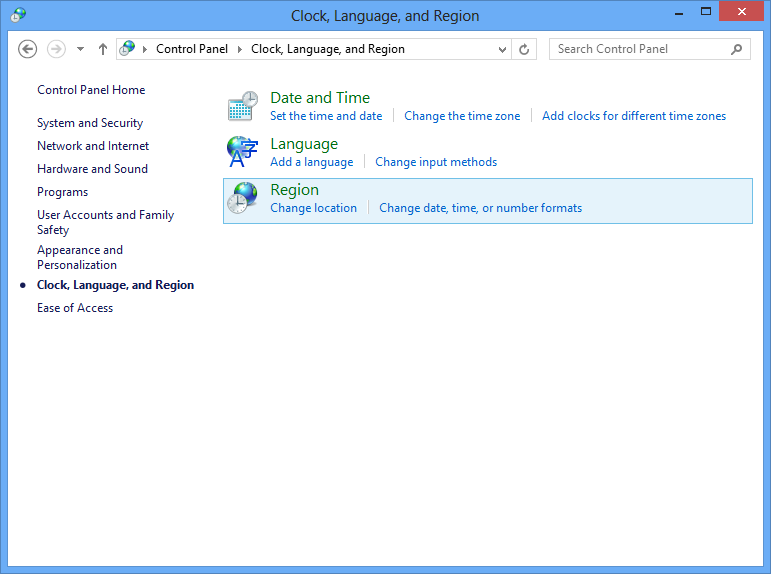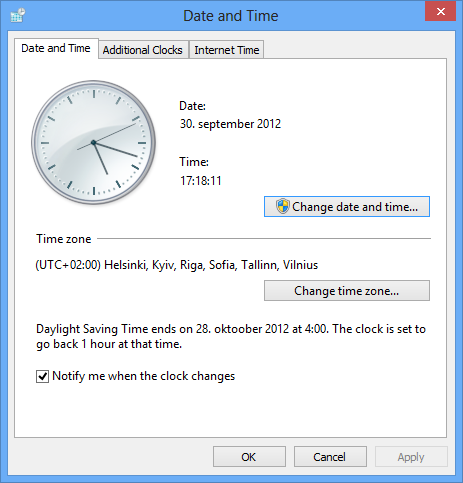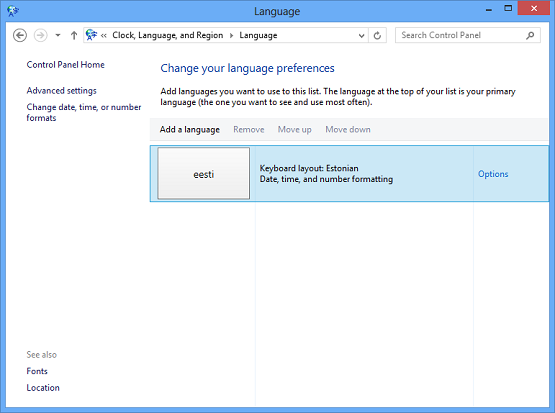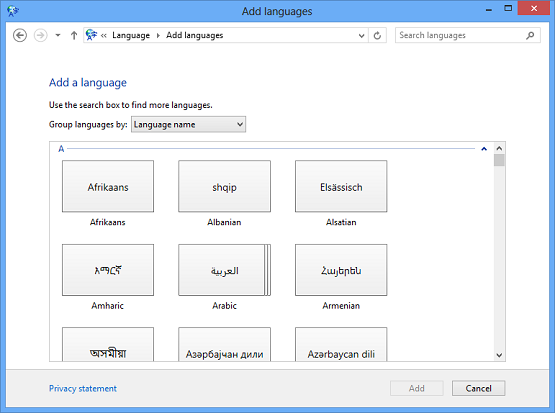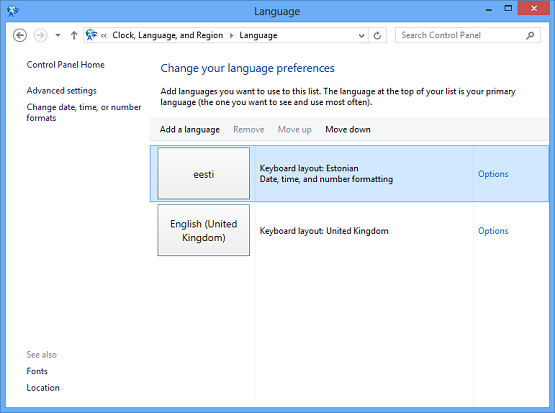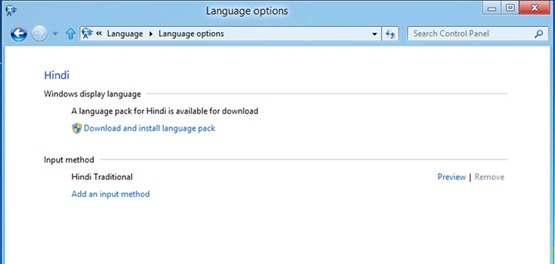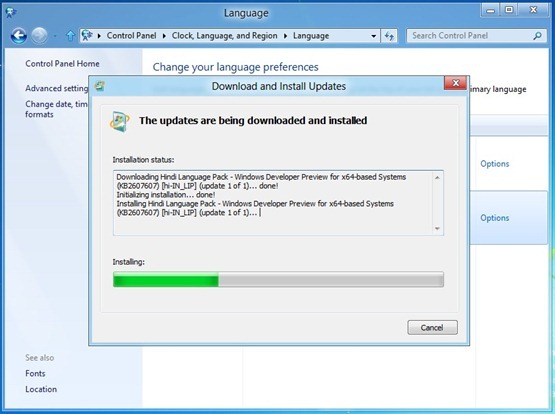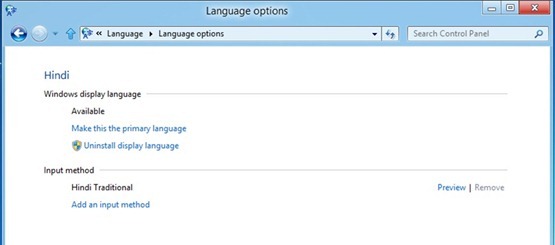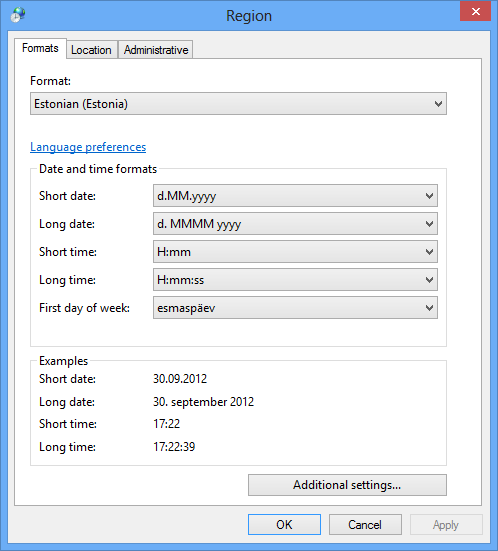Windows juhend: Kuidas seadistada regionaalseid sedeid ja keeleseadistusi-i.
Sissejuhatus
Kirjutan midagi tarka siia kunagi
Regionaalseid seaded ja keeleseadistusi on võimalik muuta juhtpaneelist (control panel).
Date and Time
Language
Microsoft will continue to be a market leader in language support with an additional 14 new display languages for Windows 8, bringing the total to 109 languages. (For reference, here are the 95 languages in which Windows 7 is currently available). With these additional languages, Windows will provide a native language version of Windows for over 4.5 billion people.
The new Language preferences section in Control Panel is the new one-stop place to find all Windows display languages in Windows 8. In the past, some languages were available through Windows Update, and others were distributed through the Microsoft Download Center.
The reasons for separating the languages into two groups and their separated distribution channels made no sense to our customers. It wasn’t their fault. This classification of languages only made sense to our internal teams. This confusion was a great motivator for re-imagining Language preferences in Control Panel. We will no longer ask customers to understand these nuances. Looking at the end-to-end experience, it made sense to build an entirely new experience around the acquisition of new languages. Here’s what that looks like in Windows 8:
The main view of Language preferences shows you which languages are enabled on your system. You can see that on this system, English (United States) display language is installed and enabled. The keyboard layout is also US. Language preferences is the one place to go to add or change display languages, input language, and other functionality. We’ll be talking more about that in future blog posts.
To add another language to your Windows, simply click the “Add a language” link above the first tile to bring up this list.
Select the language you want from the list. In these screenshots, I’m selecting Finnish. This list is long. Luckily, it’s filterable. Just type the first few letters of the language you want into the search box, and the list is narrowed for you. This search filter works in both the native script as seen on the tile, and the localized name of the language.
Nüüd peaks olema eelnevalt selekteeritud riik teie keele loendis. Eelnev toiming ei laadinud ega installeerinud keelepaketi alla. Selleks on vaja selekteerida sobiv keel ja vajutada "Options"
Kui keelepakett on teie keeles saadaval, vajutage linki : “Download and install language pack.”
Et seadistada äsja paigaldatud Ekraani keel vaikimisi, peab ennem selle tegema primaalseks keeleks, klõpsates "Make this the primary language", nagu näha järgneval pildilt.
Nii lihtne see ongi. Kui kasutada Windows 7 või Windows Vista't siis kokku oli erinevaid keelepakke 35, mida pidi ise manuaalselt "Windows Uptade"'st alla laadima. Windows 8'sas saab kõiki keelepakke ilusasti "Language" kasutajaliidesest alla laadida ja seadistada.