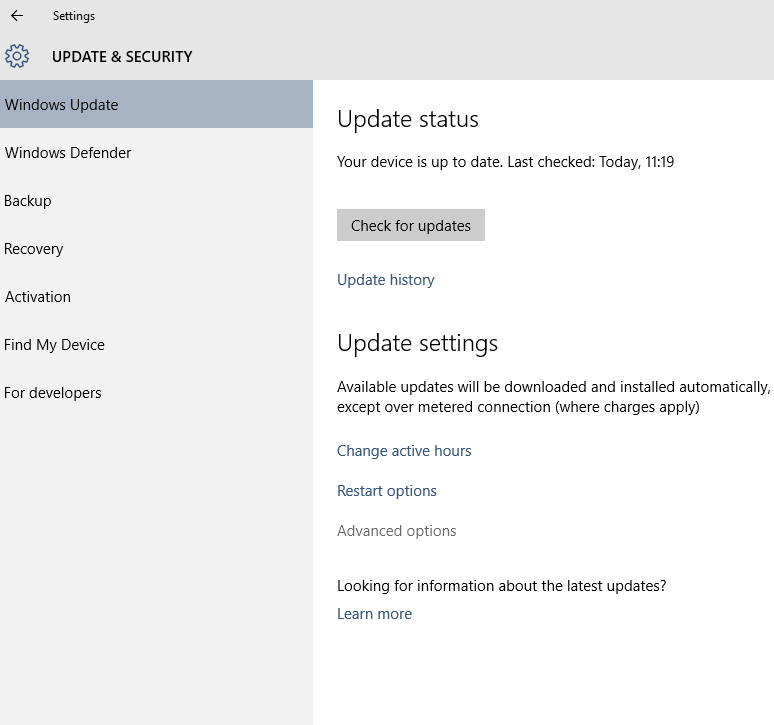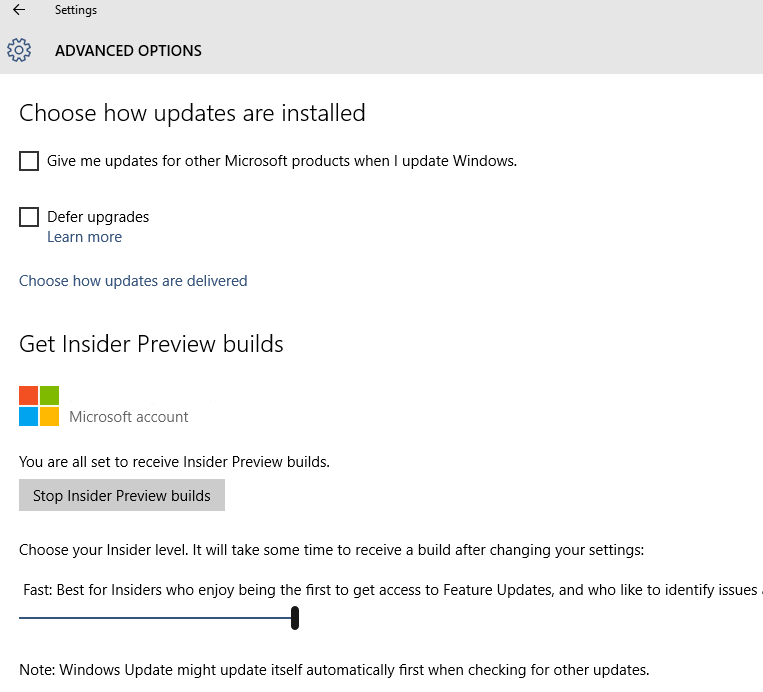Ubuntu Bash on Windows 10
Intro
A recent upgrade to early versions of Windows 10 added the ability for the OS to easily run a selection of native Linux software.
Test builds of Windows 10 available under the Windows Insider program can run the Bash shell, a command line interpreter that is available in many different Linux distributions, as well as Mac OS X.
The shell includes tools that allow power users to execute complex chains of commands and automate them using scripts.
Bash is available via a Universal Windows Platform app. The app runs on the Windows 10 desktop and provides an image of the Linux-based OS Ubuntu that Bash runs on. A selection of native Ubuntu command line software can be installed — such as the version control tool Git and the compiler gcc — and, in general, applications seem perform relatively well.
To add the Bash app to your Start menu in Windows 10, you'll first need to be signed up to test Windows 10 as part of the Windows Insider program, which you can join by following the steps here.
Once your Windows 10 Insider build is up and running these are the steps you need to take to add Ubuntu Bash to the Start menu:
Step by step guide
Switch to the Fast Ring
To be able to use Bash on Ubuntu on Windows you'll need to be in the Windows Insider Fast Ring, which will give you access to the latest Windows 10 test builds.
To enable this go to the Start menu, click Settings ->Update & security -> Advanced options (Figure A)'
Near the bottom of the 'Advanced options' window is written 'Choose your Insider level'. Below this text is a blue bar with a slider on it. Pull this slider to the right edge of the bar.
This should select the 'Fast Ring' (Figure B).