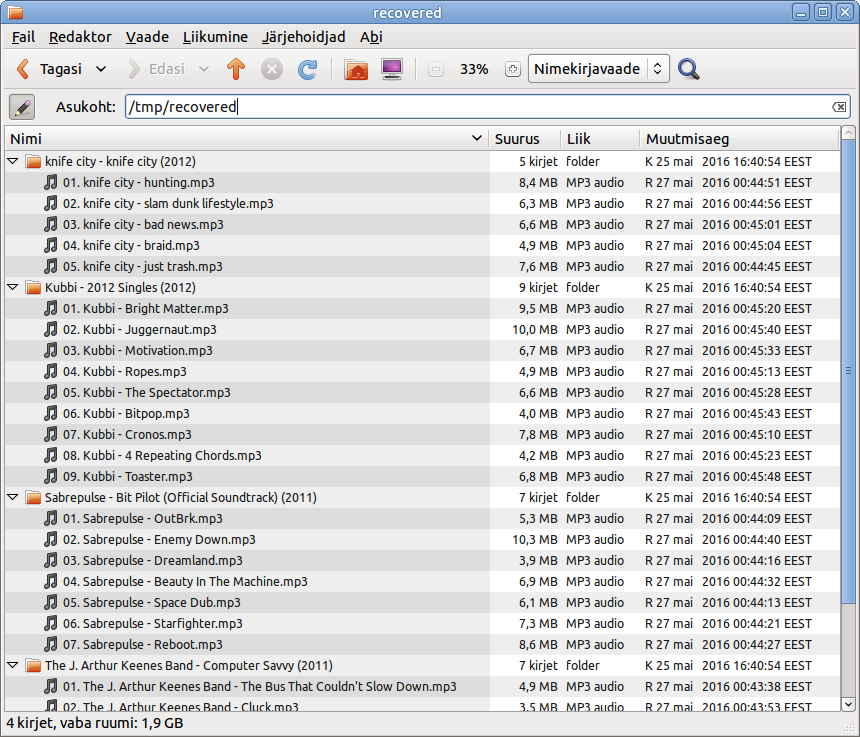Category:I703 Python
General
The Python Course is 4 ECTS
Lecturer: Lauri Võsandi
E-mail: lauri [donut] vosandi [plus] i703 [ät] gmail [dotchka] com
General
- This is not a course for slacking off
- Deduplicate work - use the same stuff for Research Project I (Projekt I) course or combine it with Web Application Programming (Võrgurakendused I).
- I expect you to understand by now:
- OOP concepts: loops, functions, classes etc
- Networking fundamentals: UDP/TCP ports, logical/hardware address, hostname, domain
- Get along on the command line: cp, mv, mkdir, cd, ssh user@host, scp file user@host:
- (Learn how to) use Google, I am not your tech support
- Of course I am there if you're stuck with some corner case or have issues understanding some concepts :)
- When asking for help please try to form properly phrased questions
- Help each other, socialize, have a beer event and ask me to join as well ;)
- If you're new to programming make sure you first follow the Python track at CodeAcademy, then continue with Learn Python the Hard Way. Videos about Python in general, pygame for game development, PyGTK for creating GUI-s.
- If you need more practicing attend CodeClub at Mektory on Wednesdays 18:00, they usually have different exercise every week for beginners
- If it looks like there is not much Python programming in this course then that sounds like a good conclusion - that's how Python mainly is used in real life, to glue different components together so they would bring additional value. Don't be afraid to learn other technologies ;)
- Learn how to use various string formatting facilities of Python
- Observe Python coding conventions as specified in PEP-8
Grading
As this is elective course there is no grade for this course, it's either pass or fail. There are basically two options for passing the course:
- Pick a project down below or propose your own idea and work on it throughout the semester
- Progress visible in Git at least throughout the second half-semester
- Come for a demo in the labs in May.
- Questions will be asked about the code
- You'll be asked to change the behaviour of your software
- If everything checks out fine you've passed the course
- Take an exam on 26th or 27th of May, the exam consists of:
- Bunch of input files
- Description of expected output
- Snippets how to use suggested Python modules
- Your task is to glue it together and make sure it works
Lectures/workshops
We'll have something for the first half of semester so you would be able to write a Python script that can parse input of different kind, process them and output something with added value (blog, reports, etc):
- Hello world with Python, setting up Git repo
- Working with text files, CSV, messing around with Unicode
- Working with JSON, XML, Markdown files
- Using matplotlib and charting data in general
- Using numpy and scipy
- Interacting with databases
- Building networked applications
- Threads and event loops, running apps under uwsgi, using server-side events
- Regular expressions
- Working with Falcon API framework
- Working with Django web framework, ORM and templating engines
- Network application security
These are the topics to learn if you're afraid to pick anything else below.
Lectures/labs
Lecture/lab #1: file manipulation
In this lecture/lab we are going to see how we can parse Apache web server log files. These log files contain information about each HTTP request that was made against the web server. Get the example input file here and check out how the file format looks like. If you are working remotely on enos.itcollege.ee you can simply refer to /var/log/apache2/access.log
Easily readable version:
fh = open("access.log")
keywords = "Windows", "Linux", "OS X", "Ubuntu", "Googlebot", "bingbot", "Android", "YandexBot", "facebookexternalhit"
d = {} # Curly braces define empty dictionary
total = 0
for line in fh:
total = total + 1
try:
source_timestamp, request, response, referrer, _, agent, _ = line.split("\"")
method, path, protocol = request.split(" ")
for keyword in keywords:
if keyword in agent:
try:
d[keyword] = d[keyword] + 1
except KeyError:
d[keyword] = 1
break # Stop searching for other keywords
except ValueError:
pass # This will do nothing, needed due to syntax
print "Total lines:", total
results = d.items()
results.sort(key = lambda item:item[1], reverse=True)
for keyword, hits in results:
print keyword, "==>", hits, "(", hits * 100 / total, "%)"
Refined version:
fh = open("access.log")
keywords = "Windows", "Linux", "OS X", "Ubuntu", "Googlebot", "bingbot", "Android", "YandexBot", "facebookexternalhit"
d = {}
for line in fh:
try:
source_timestamp, request, response, referrer, _, agent, _ = line.split("\"")
method, path, protocol = request.split(" ")
for keyword in keywords:
if keyword in agent:
d[keyword] = d.get(keyword, 0) + 1
break
except ValueError:
pass
total = sum(d.values())
print "Total lines with requested keywords:", total
for keyword, hits in sorted(d.items(), key = lambda (keyword,hits):-hits):
print "%s => %d (%.02f%%)" % (keyword, hits, hits * 100 / total)
Exercises:
- Try to reduce the amount of lines:
- Improve the log file parsing with CSV reader or regular expressions.
- Improve the counting with Counter object.
- Add extra functionality:
- What were the top 5 requested URL-s?
- Whose URL-s are the most popular? Hint: /~username/ in the beginning of the URL is college user account.
- How much is this user causing traffic? Hint: the response size in bytes is in the variable 'response'.
- Use urllib.unquote to normalize paths.
Lecture/lab #2: directory listing and gzip compression
So far we've dealed with only one file, usually you're digging through many files and you'd like to automate your work as much as possible. At enos.itcollege.ee you can find all the Apache log files under directory /var/log/apache2. Download the files to your local machine:
rsync -av username@enos.itcollege.ee:/var/log/apache2/ ~/logs/
Alternatively you just can invoke the Python on enos:
ssh username@enos.itcollege.ee
python path/to/script.py
Following simply iterates over the files in the directory and skips the unwanted ones:
import os
# Following is the directory with log files,
# On Windows substitute it where you downloaded the files
root = "/var/log/apache2"
for filename in os.listdir(root):
if not filename.startswith("access.log"):
print "Skipping unknown file:", filename
continue
if filename.endswith(".gz"):
print "Skipping compressed file:", filename
continue
print "Going to process:", filename
for line in open(os.path.join(root, filename)):
pass # Insert magic here
You can use the gzip module to read compressed files denoted with .gz extension:
import gzip
# gzip.open will give you a file object which transparently uncompresses the file as it's read
for line in gzip.open("/var/log/apache2/access.log.1.gz"):
print line
Combine what you've learned so far to parse all access.log and access.log.*.gz files under /var/log/apache2.
Set up Git, you'll have to do this on every machine you use:
echo | ssh-keygen -C '' -P ''
git config --global user.name "$(getent passwd $USER | cut -d ":" -f 5)"
git config --global user.email $USER@itcollege.ee
git config --global core.editor "gedit -w -s"
Create a repository at GitHub and in your source code tree:
git init
git remote add origin git@github.com:user-name/log-parser.git
git add *.py
git commit -m "Initial commit"
git push -u origin master
Also create .gitignore file and upload the changes. See example repository here.
Exercises:
- Add extra functionality:
- Create humanize() function which takes number of bytes as input and returns human readable string (eg 8192 bytes becomes 8kB and 5242880 becomes 5MB)
- Use argparse to supply directory path during script invocation and make your program configurable.
Lecture/lab #3: Parsing command-line arguments
Use following to parse the command-line arguments:
import argparse
parser = argparse.ArgumentParser(description='Apache2 log parser.')
parser.add_argument('--path',
help="Path to Apache2 log files", default="/var/log/apache2")
parser.add_argument('--verbose',
help="Increase verbosity", action="store_true")
args = parser.parse_args()
print "Log files are expected to be in", args.path
print "Am I going to be extra chatty?", args.verbose
Now invoke the program with default arguments as following:
python path/to/example.py
Program can be invoked with user supplied parameters as following:
python path/to/example.py --path ~/logs --verbose
Use following to humanize file sizes/transferred bytes, try to make it shorter!
def humanize(bytes):
if bytes < 1024:
return "%d B" % bytes
elif bytes < 1024 ** 2:
return "%.1f kB" % (bytes / 1024.0)
elif bytes < 1024 ** 3:
return "%.1f MB" % (bytes / 1024.0 ** 2)
else:
return "%.1f GB" % (bytes / 1024.0 ** 3)
Use datetime to manipulate date/time information, example here:
import os
from datetime import datetime
files = []
for filename in os.listdir("."):
mode, inode, device, nlink, uid, gid, size, atime, mtime, ctime = os.stat(filename)
files.append((filename, datetime.fromtimestamp(mtime), size)) # Append 3-tuple to list
files.sort(key = lambda(filename, dt, size):dt)
for filename, dt, size in files:
print filename, dt, humanize(size)
print "Newest file is:", files[-1][0]
print "Oldest file is:", files[0][0]
Exercises:
- Add functionality to our log parser:
- What is the timespan (from-to timestamp) for the results? Use datetime.strptime to parse the timestamps from log files.
- Add support for Common Log Format.
- What were the most erroneous URL-s? Hint: Use the HTTP status code to determine if there was an error or not.
- What were the operating systems used to visit the URL-s?
- What were the top 5 Firefox versions used to visit the URL-s?
- What were the top 5 referrers? Their hostnames?
- Advanced:
Lecture/lab #4: GeoIP lookup and SVG images
This time we'll try to make some sense out of IP addresses found in the log file.
In case of a personal Ubuntu machine install additional modules for Python 2.x:
apt-get install python-geoip python-ipaddr python-cssselect
For Python 3.x on Ubuntu:
apt-get install python3-geoip python3-ipaddr
For Mac you can try:
pip install geoip ipaddr lxml cssselect
On Ubuntu you can install GeoIP database as a package, but note that it might be out of date:
sudo apt-get install geoip-database # This places the database under /usr/share/GeoIP/GeoIP.dat
To get up to date database or to download it for Mac:
wget http://geolite.maxmind.com/download/geoip/database/GeoLiteCountry/GeoIP.dat.gz
gunzip GeoIP.dat.gz
Run example:
import GeoIP
gi = GeoIP.open("/usr/share/GeoIP/GeoIP.dat", GeoIP.GEOIP_MEMORY_CACHE)
print "Gotcha:", gi.country_code_by_addr("194.126.115.18").lower()
Download world map in SVG format:
wget https://upload.wikimedia.org/wikipedia/commons/0/03/BlankMap-World6.svg
SVG is essentially a XML-based language for describing vector graphics, hence you can use standard XML parsing tools to modify such file. Use lxml to highlight a country in the map and save modified file:
from lxml import etree
from lxml.cssselect import CSSSelector
document = etree.parse(open('BlankMap-World6.svg'))
sel = CSSSelector("#ee")
for j in sel(document):
j.set("style", "fill:red")
# Remove styling from children
for i in j.iterfind("{http://www.w3.org/2000/svg}path"):
i.attrib.pop("class", "")
with open("highlighted.svg", "w") as fh:
fh.write(etree.tostring(document))
Exercises:
- Add GeoIP lookup to your log parser
- Highlight countries on the world map
- Use HSL color codes to make your life easier
- Commit changes to your Git repository, but do NOT include the GeoIP database in your program source
Lecture/lab #5: Jinja templating engine
In this lab we take a look how we can use Jinja templating engine to output HTML.
In case of a personal Ubuntu machine install additional modules for Python 2.x:
apt-get install python-jinja2
For Python 3.x on Ubuntu:
apt-get install python3-jinja2
For Mac you can try:
pip install jinja2
The template placed in report.html next to main.py:
<!DOCTYPE html>
<html>
<head>
<meta charset="utf-8"/>
<title>Out awesome report</title>
<link rel="css/style.css" type="text/css"/>
<script type="text/javascript" src="js/main.js"></script>
</head>
<body>
<h1>Top bandwidth hoggers</h1>
<ul>
{% for user, bytes in user_bytes[:5] %}
<li>{{ user }}: {{ humanize(bytes) }}</li>
{% endfor %}
</ul>
<h1>Visits per country</h1>
<img src="highlighted.svg"/>
</body>
</html>
The Python snippet for generating output.html from report.html:
user_bytes = sorted(user_bytes.items(), key = lambda item:item[1], reverse=True)
from jinja2 import Environment, FileSystemLoader # This it the templating engine we will use
env = Environment(
loader=FileSystemLoader(os.path.dirname(__file__)),
trim_blocks=True)
import codecs
with codecs.open("output.html", "w", encoding="utf-8") as fh:
fh.write(env.get_template("report.html").render(locals()))
# locals() is a dict which contains all locally defined variables ;)
os.system("x-www-browser file://" + os.path.realpath("output.html") + " &")
A very lazy way of using single template file with Jinja2:
import codecs
from jinja2 import Template
template = Template(open("path/to/template.html").read())
ctx = {
"filenames": os.listdir("path/to/input/directory")
}
with codecs.open("path/to/index.html", "w", encoding="utf-8") as fh:
fh.write(template.render(ctx))
Exercises:
- Organise your map and HTML template under templates/ directory in the source code tree
- Add command-line argument for specifying the output directory which defaults to build/ in current directory
- Create the output directory if necessary
Lecture/lab #6: Flask web development framework
Following should give a general idea how the Flask works:
# Stuff's missing here of course!
from flask import Flask, request
app = Flask(__name__)
def list_log_files():
"""
This is simply used to filter the files in the logs directory
"""
for filename in os.listdir("/var/log/apache2"):
if filename.startswith("access"):
yield filename
@app.route("/report/")
def report():
# Create LogParser instance for this report
logparser = LogParser(gi, KEYWORDS)
filename = request.args.get("filename")
if "/" in filename: # Prevent directory traversal attacks
return "Go away!"
path = os.path.join("/var/log/apache2", filename)
logparser.parse_file(gzip.open(path) if path.endswith(".gz") else open(path))
return env.get_template("report.html").render({
"map_svg": render_map(open(os.path.join(PROJECT_ROOT, "templates", "map.svg")), logparser.countries),
"humanize": humanize.naturalsize,
"keyword_hits": sorted(logparser.d.items(), key=lambda i:i[1], reverse=True),
"url_hits": sorted(logparser.urls.items(), key=lambda i:i[1], reverse=True),
"user_bytes": sorted(logparser.user_bytes.items(), key = lambda item:item[1], reverse=True)
})
@app.route("/")
def index():
return env.get_template("index.html").render(
log_files=list_log_files())
if __name__ == '__main__':
app.run(debug=True)
Lecture/lab #7: image manipulation and threading
Python imaging library is a module for manipulating bitmap images with Python.
On Ubuntu you can install it with:
sudo apt-get install python-pil
On Mac and Ubuntu:
pip install pillow
Let's say you've travelled abroad and taken a lot of photos with high resolution. It would take ages to upload the images to your favourite website for showing off to your friends. Manually resizing each image is also tedious. You can use Python to write a script for resizing the images automatically. Here is a single-threaded version:
import os
from PIL import Image
d = "/home/lvosandi/images"
output = os.path.join(d, "smaller")
if not os.path.exists(output):
os.makedirs(output)
for filename in os.listdir(d):
if not filename.lower().endswith(".jpg"):
continue
im = Image.open(os.path.join(d, filename))
width, height = im.size
smaller = im.resize((320, height * 320 / width))
smaller.save(os.path.join(output, filename))
Nowadays most processors incorporate many cores onto the same chip, most programming languages however don't support very well taking advantage of such hardware. Threads are one option for making use of multiple cores. We can speed up the resizing by using multiple threads, your milage will vary depending on how many cores your computer has and how fast your permanent storage is. Multi-threaded version of the program above would look something like this:
import os
from threading import Thread
from PIL import Image
d = "/home/lvosandi/images" # This is the input folder
output = os.path.join(d, "smaller") # This is the output folder for small images
filenames = os.listdir(d) # This is the list of files in the input folder
class ImageConverter(Thread): # ImageConverter shall be subclass of Thread
def run(self): # It has run function which is run in a separate thread
while True:
try:
filename = filenames.pop() # Try to get a filename from the list
except IndexError:
break
if not filename.lower().endswith(".jpg"):
continue
print self.getName(), "is processing", filename
im = Image.open(os.path.join(d, filename))
width, height = im.size
smaller = im.resize((800, height * 800 / width))
smaller.save(os.path.join(output, filename))
if not os.path.exists(output):
os.makedirs(output)
threads = []
for i in range(0, 8):
threads.append(ImageConverter())
for thread in threads:
thread.start() # Start up the threads
for thread in threads:
thread.join() # Wait them to finish
On Intel i7-4770R (4 cores/8 threads) you should get something like this with pillow 3.2.0:
We can see that total exection time (real time) drops until we add up to 4 threads without significant increase in CPU time (userspace/kernelspace time). This means the job is distributed along four cores of the machine. Increasing count of threads up to 8 doesn't yeild much improvement in the execution time but CPU time consumption increases most likely because the ALU-s of four cores are shared between eight hardware threads and they have to wait until other thread frees up the ALU. Conclusion: the sweet spot for this kind of workload is 4 threads.
Exercises:
- Add command-line argument parsing with argparse: output directory path and output resolution
- Implement widest edge detection so images can be resized into desired dimensions while preserving aspect ratio
- Implement multithreading for the log parser we've worked on earlier, how much speed up are you gaining?
Lecture/lab #8: subprocess
It seems the audio is missing on the lecture recording so here's a short summary what we did: Mohanad had a demo about the sumorobot v2.0 prototype he had been working on; later I explained more the details of Python multithreading - where it makes sense to use and where not. Due to global interpreter lock only one thread can make use of CPU intensive Python code. Using Python's multithreading makes mainly sense for networking and I/O (eg. urllib) - where the bottleneck is not CPU. You can use subprocess module to push certain tasks to separate processes, thus avoiding the bottlenecks of global interpreter lock.
An example of pushing gzip decompression to separate process with subprocess module looks like this:
proc = subprocess.Popen(["/bin/zcat", "logs/access.log.1.gz"],
stdout=subprocess.PIPE)
fh = proc.stdout
print fh.readline()
for line in fh:
print line
Lecture/lab #9: Regular expressions
Regular expressions are used to match arbitrary strings. For example consider text input field in a HTML5 document:
<input type="text" name="username" pattern="[a-z][a-z0-9]+"/>
This would allow entering string which starts with lowercase letter and is then followed by one or more alphanumerical characters. The pattern here is an example of regular expression. On command line you'll see regex when dealing with grep, sed and many other tools. You can apply regexes in PHP and use the same patterns for HTML5 as shown above.
Python as many programming languages supports regular expressions and we can use them to replace our manually crafted code for parsing the data with a single line of code. See Python documentation for more information about what is supported by the Python's regex flavour:
import re
RE_LOG_ENTRY = (
"(\d+\.\d+\.\d+\.\d+) " # Source IPv4 address
"\- "
"(\w+|-) " # Username if authenticated otherwise -
"\[(.+?)\] " # Timestamp between square brackets
"\"([A-Z]+) (/.*?) HTTP/\d\.\d\" " # HTTP request method, path and version
"(\d+) " # Status code
"(\d+) " # Content length in bytes
"\"(.+?)\" " # Referrer between double quotes
"\"(.+?)\"" # User agent between double quotes
)
for line in open("/var/log/apache2/access.log"):
m = re.match(RE_LOG_ENTRY, line)
if not m:
print "Failed to parse:", line
continue
source_ip, remote_user, timestamp, method, path, status_code, content_length, referrer, agent = m.groups()
content_length = int(content_length) # The regex has no clue about the data types, hence we have to cast str to int here
path = urllib.unquote(path) # Also regexes are not aware about charset mess, hence we have to unquote string here
print "Got a hit from", source_ip, "to", path
In the example above m.groups() returns an array of strings that were extracted by parenthesis. The order of groups has to remain the same for the input files. We can also name the groups in which case the order of groups is no more relevant:
import re
RE_LOG_ENTRY = (
"(?P<source_ip>\d+\.\d+\.\d+\.\d+) "
"\- "
"(?P<remote_user>\w+|-) "
"\[(?P<timestamp>.+?)\] "
"\"(?P<method>[A-Z]+) (?P<path>/.*?) HTTP/\d\.\d\" "
"(?P<status_code>\d+) "
"(?P<content_length>\d+) "
"\"(?P<referrer>.+?)\" "
"\"(?P<user_agent>.+?)\""
)
for line in open("/var/log/apache2/access.log"):
m = re.match(RE_LOG_ENTRY, line)
if not m:
print "Failed to parse:", line
continue
print m.groupdict()
Exercises:
- Modify your log parser and make use of regular expressions
Lecture/lab #10: data visualization
Matplotlib is a neat Python package for visualizing data.
Here's an example for charting random generated numbers and viewing the chart with built-in viewer:
import matplotlib.pyplot as plt
import numpy as np
samples = np.random.randint(100, size=50) # List of 50 random numbers within range 0..100
plt.plot(samples)
plt.show()
To have an more object-oriented approach, the plt.figure() can be used to fever to figures which could contain multiple plots:
import matplotlib.pyplot as plt
import numpy as np
y1 = np.random.randint(100, size=50) # List of 50 random numbers within range 0..100
y2 = np.random.randint(100, size=50) # Another list
fig = plt.figure()
sub1 = fig.add_subplot(2, 1, 1)
sub1.plot(y1)
sub2 = fig.add_subplot(2, 1, 2)
sub2.plot(y2)
fig.savefig("test.svg", format="svg")
Often you find yourself plotting data series, eg how many events happened (HTTP requests) in a certain period (date, week, month). Here's an example for plotting file modification times under /tmp grouped by date:
import matplotlib.pyplot as plt
import numpy as np
import os
from datetime import datetime
from collections import Counter
from matplotlib import rcParams
# Customize fonts
rcParams['font.family'] = 'sans'
rcParams['font.sans-serif'] = ['Gentium']
# Skim through /tmp
recent_files = Counter()
for root, dirs, files in os.walk("/tmp"):
for filename in files:
mode, inode, device, nlinks, uid, gid, size, atime, mtime, ctime = os.lstat(os.path.join(root, filename))
recent_files[datetime.utcfromtimestamp(mtime).date()] += 1
fig = plt.figure( figsize=(10, 5))
sub1 = fig.add_subplot(1, 1, 1)
sub1.barh(recent_files.keys(), recent_files.values())
fig.savefig("tmp.svg", format="svg")
Use following to parse the timestamp string in the log file:
hist_per_day = Counter()
# ...
hits_per_day[datetime.strptime(timestamp[:-6], "%d/%b/%Y:%H:%M:%S").date()] += 1
If you have trouble with month name parsing, try running Python like this:
LC_TIME= python script.py # This will disable datetime localization
Exercises:
- Add hits per week charts to the log parser
- Add gigabytes per month charts to the log parser
Lecture/lab #11: MySQL database interaction
This time we took a look at database interaction with MySQLdb. On Ubuntu use following to install MySQL library bindings for Python:
apt-get install python-mysqldb
On Mac:
brew install mysql --client-only --universal
pip install MySQL-python
Unfortunately this module is not yet available for Python3, but you can use pure-Python implementation instead.
If you want to connect from home, set up SSH port forward and replace 172.168.0.82 with 127.0.0.1 below:
ssh user@enos.itcollege.ee -L 3306:localhost:3306
Example code:
import MySQLdb
import random
SQL_CREATE_TABLES = """
CREATE TABLE IF NOT EXISTS `another_table` (
`id` int(11) NOT NULL AUTO_INCREMENT,
`created` timestamp NOT NULL DEFAULT CURRENT_TIMESTAMP,
`ip_address` varchar(15) NOT NULL,
`hits` int(11) NOT NULL,
PRIMARY KEY (`id`)
);
"""
SQL_GET_STUFF = """
select
*
from
another_table
"""
SQL_INSERT_STUFF = """
insert into
another_table(ip_address, hits)
values
(%s, %s)
"""
# In school network this should suffice
conn = MySQLdb.connect(
host="172.16.0.82", db="test", user="test", passwd="t3st3r123")
cursor = conn.cursor()
print "Creating tables if necessary"
cursor.execute(SQL_CREATE_TABLES)
cursor.execute(SQL_GET_STUFF)
cols = [j[0] for j in cursor.description]
for row in cursor:
fields = dict(zip(cols, row))
print "Table row:", fields
# Following basically already does: prepare, bind_param and execute
cursor.execute(SQL_INSERT_STUFF, ("127.0.0.1", random.randint(0,100)))
# This will actually save the data
conn.commit()
Photo sanitization tool
Parsing EXIF data from photos
EXIF data is often included in an JPEG image in addition to the image data. You can parse EXIF data from Linux command line like this:
exif path/to/filename.jpg
For Python there is module available as well:
sudo apt-get install python-exif
To get GPS coordinates and image orientation:
try:
from exifread import process_file # This is for newer Ubuntus
except ImportError:
from EXIF import process_file # This is for Ubuntu 14.04
def degrees(j):
return j.values[0].num + (j.values[1].num + j.values[2].den * 1.0 / j.values[2].num) / 60.0
tags = process_file(open("path/to/filename.jpg"))
lat, lng = tags.get("GPS GPSLatitude"), tags.get("GPS GPSLongitude")
if lat and lng:
print "%.4f,%.4f" % (degrees(lat), degrees(lng)),
# Parse datetime of the photo
timestamp = tags.get("EXIF DateTimeOriginal")
if timestamp:
print timestamp.values,
# Parse image orientation
orientation = tags.get("Image Orientation")
if orientation:
j, = orientation.values
if j == 6:
print "rotated 270 degrees",
elif j == 8:
print "rotated 90 degrees",
elif j == 3:
print "rotated 180 degrees",
print
Rotating images
Here's an example how to rotate images with Python Imaging Library, try it out on bpython shell:
import Image
orig = Image.open("original.jpg")
rotated = orig.transpose(Image.ROTATE_90) # This happens only in the RAM!
rotated.save("rotated.jpg")
Specification
Paranoid Patrick wants to share some files, but he's afraid the photos contain some information that's not intended for sharing. Also he's reluctant to upload files to Dropbox so he needs minimal user interface to list the images in a directory. Help him write a Python script that strips EXIF information and generates HTML file which indexes the files.
- GPS coordinate information must be stripped
- Image rotation must be preserved (90, 180, 270 degrees only)
- Use thumbnail size of 192px
Hints:
- Python Imaging Library ignores EXIF tags
Inputs:
- Path to directory which contains the photos specified as command line argument
- Path to the directory where sanitized photos and index.html will be placed
Outputs:
- Sanitized JPEG files using the original filename (path/to/output/directory/blah.jpg)
- Thumbnails of the JPEG files (path/to/output/directory/thumbnails/blah.jpg)
- index.html which shows thumbnails in the listing and has links to the sanitized JPEG files
Example invocation:
python paranoia.py path/to/input/directory/ path/to/output/directory/
Example inputs can be downloaded from here:
wget http://enos.itcollege.ee/~lvosandi/pics.zip
Example output can be examined here or downloaded here.
Path to the solution
This will not be included in the test description, but you can remember this as a guideline for solving most of the problems:
1. Create a for loop for iterating over files 2. Add command line parsing with argparse or lazy input_path, output_path = sys.argv[1:] 3. Create output directory for stripped JPEG files 4. In each for iteration of the loop: 4.1. open the original file 4.2. Rotate as necessary 4.3. Save rotated file to output directory 4.4. Save the thumbnail of the image to the output directory 5. Generate index.html using Jinja or simply write to output file line by line throughout the for loop
Example submission
Cleaned up and simplified version of what was shown in the end of the lecture:
import codecs, os, sys, EXIF
from PIL import Image
from jinja2 import Template
# Grab arguments specified on the command line after: python paranoia.py <input_dir> <output_dir>
input_directory, output_directory = sys.argv[1:]
# Create output directories if necessary
if not os.path.exists(output_directory):
os.makedirs(os.path.join(output_directory, "thumbnails"))
HEADER = """<!DOCTYPE html>
<html>
<head>
<meta charset="utf-8"/>
<style>
body { background-color: #444; }
img.thumb { position: relative; display: inline; margin: 1em;
padding: 0; width: 192; height: 192;
box-shadow: 0px 0px 10px rgba(0,0,0,1); }
</style>
</head>
<body>
"""
# Open index.html in output diretory and write it line by line
with open(os.path.join(output_directory, "index.html"), "w") as fh:
fh.write(HEADER)
for filename in os.listdir(input_directory):
# Read EXIF tags
tags = EXIF.process_file(open(os.path.join(input_directory, filename)))
# Read image data
original = Image.open(os.path.join(input_directory, filename))
# Rotate as necessary
rotated = original # Not rotated at all
orientation = tags.get("Image Orientation") # Parse image orientation
if orientation:
j, = orientation.values
if j == 6:
rotated = original.transpose(Image.ROTATE_270)
elif j == 8:
rotated = original.transpose(Image.ROTATE_90)
elif j == 3:
rotated = original.transpose(Image.ROTATE_180)
rotated.save(os.path.join(output_directory, filename))
# Save thumbnail
rotated.thumbnail((192,192), Image.ANTIALIAS)
rotated.save(os.path.join(output_directory, "thumbnails", filename))
fh.write(""" <a href="%s">""" % filename)
fh.write("""<img class="thumb" src="thumbnails/%s"/>""" % filename)
fh.write("""</a>\n""")
fh.write(" </body>\n")
fh.write("</html>\n")
Music collection disaster recovery tool
Background
Unlucky Bob accidentally formatted the SD card on his smartphone. He managed to recover most of the files using disaster recovery tools, but the filenames are still messed up.
Help Bob write a script that restores the filenames of his music collection.
- Use ID3 tags to determine artist name, album name and track title of a MP3 file
- Group album tracks into same directories: <artist name> - <album name> (<year>)
- Use consistent naming for filenames: <track number>. <artist name> - <track title>
- Final filenames must be sortable by track number (hint: other observe that track numbers are padded to two digits)
Invocation
Example input files are available as a Zip archive from http://upload.itcollege.ee/python/mess.zip:
wget http://upload.itcollege.ee/python/mess.zip
unzip -d /tmp/ mess.zip
Example of program invocation:
python recover.py /tmp/mess/ /tmp/recovered/
You open up the directories in the file browser like this:
nautilus /tmp/mess/ /tmp/recovered/ &
Hints
Based on first bytes of a file also known as magic bytes we can *usually* determine the file type using `magic` module:
import magic
db = magic.open(magic.MAGIC_MIME_TYPE)
db.load() # Loads the magic bytes database
print "MIME type of the file is:", db.file("filename.here")
Additionally MP3 tracks have metadata information bundled which contain the artist, album and track name of a file. We can use `mutagen` module to parse ID3 tags from an MP3 track:
from mutagen.easyid3 import EasyID3
from mutagen.id3 import ID3NoHeaderError
try:
tags = EasyID3("probably-mp3-file.mp3")
except ID3NoHeaderError:
print "No ID3 tags present"
else:
print tags
To make a directory:
import os
if not os.path.exists("path/to/destination"): os.makedirs("path/to/destination")
To copy a file:
import shutil
shutil.copy("path/to/source/0000001", "path/to/destination/filename.mp3")
Grading
Points start from 100 and every mistake will make you lose some points:
- Ask for an extra hint from the supervisor (-15p)
- Incomplete or no command-line argument parsing (-15p)
- Final filenames are not sortable (-15p)
- Some files which are definitely MP3-s are not processed (-15p)
- Program crashes with provided example files (-30p)
- Program crashes with another set of files (-10p)
- File path format is not <output directory>/<artist name> - <album name> (<year>)/<track number>. <artist name> - <track title>.mp3 (-15p)
Example output path for an MP3 track would look something like:
/tmp/recovered/The J. Arthur Keenes Band - Computer Savvy (2011)/02. The J. Arthur Keenes Band - Cluck.mp3
Course is passed if you manage to lose no more than 50 points.
Example submission
import shutil, sys, magic, os
from mutagen.easyid3 import EasyID3
from mutagen.id3 import ID3NoHeaderError
db = magic.open(magic.MAGIC_MIME_TYPE)
db.load() # Loads the magic bytes database
try:
input_directory, output_directory = sys.argv[1:3]
except ValueError:
print "Not enough arguments!"
sys.exit(255)
for filename in os.listdir(input_directory):
# Concatenate the absolute directory path to relative filename
path = os.path.join(input_directory, filename)
if db.file(path) not in ("application/octet-stream", "audio/mpeg"):
# Skip images, PDF-s and other files which definitely don't have ID3 tags
continue
try:
tags = EasyID3(path)
except ID3NoHeaderError:
# Skip file if the file didn't contain ID3 tags
continue
artist, = tags.get("artist") # Same as: artist = tags.get("artist")[0]
album, = tags.get("album")
title, = tags.get("title")
year, = tags.get("date")
tracknumber, = tags.get("tracknumber")
if "/" in tracknumber: # Handle 3/5 (track number / total number of tracks)
tracknumber, _ = tracknumber.split("/")
# Generate directory name and target filename
directory_name = "%s - %s (%s)" % (artist, album, year)
target_name = "%02d. %s - %s.mp3" % (int(tracknumber), artist, title)
# Create directory for album if necessary
if not os.path.exists(os.path.join(output_directory, directory_name)):
os.makedirs(os.path.join(output_directory, directory_name))
# Copy the file to directory with new filename
shutil.copy(
path,
os.path.join(output_directory, directory_name, target_name))
print "Move from:", filename, "to:", os.path.join(directory_name, target_name)
Outcome:
Video transcoding tool
Background
Nowadays the web browser are capable of playing back video without additional plugins. As a content publisher you just have to make it sure that the videos are available in supported formats.
Unfortunately widely used h264 video encoding is covered with patents and could not become part of an open standard such as HTML. Hence in countries where software patents are enforced such as USA - Mozilla and Google are using alternative codecs to enable video playback in a web browser. Mozilla Firefox relies on royality-free Theora video codec and Vorbis audio codec in a OGG container. For older releases of Google Chrome you need to use VP8 video and Vorbis audio in WebM container. For other browsers h264 video codec and AAC audio codec stored in MP4 container should suffice.
Implement a Python script that can be used as Poor Man's Youtube - script which iterates over files in a directory specified as command-line argument and in the output directory generates:
- Video files suitable for Google Chrome (<output directory>/transcode/<output filename>.webm)
- Video files suitable for Mozilla Firefox (<output directory>/transcode/<output filename>.ogv)
- Video files suitable for other browsers (<output directory>/transcode/<output filename>.mp4)
- JPEG thumbnails of the videos (<output directory>/thumbs/<output filename>.jpg)
- HTML page which lists the videos and enables playback (<output directory>/index.html)
Example invocation
To run the script:
python transcode.py <input directory> <output directory>
The script should create output directory if necessary. The script should only attempt to convert recognized video files in the input directory, that is files whose mimetype begins with video/ or alternatively you can just check if filename ends with .avi, .mov, .ogv, .webm, .mp4, .mpg or .flv.
Hints
FFMPEG is a neat software which supports plenty of video formats and you can use it on command-line to convert almost any video file to the formats mentioned above:
avconv -i input.any -vcodec libx264 -acodec aac -strict experimental -y output.mp4
avconv -i input.any -vcodec libtheora -acodec libvorbis -y output.ogv
avconv -i input.any -vcodec libvpx -acodec libvorbis -y output.webm
To extract a frame as JPEG to be used as thumbnail:
avconv -ss 3 -i input.any -vframes 1 -y thumbs/output.jpg
To invoke programs from Python use 'os.system':
import os
os.system("avconv -i " + input_path + " ... -y " + output_path)
To extract bits from the path use 'os.path.basename' and 'os.path.splitext':
import os
filename = os.path.basename("path/to/some-videofile.avi")
print filename # some-videofile.avi
name, extension = os.path.splitext(filename)
print name # some-videofile
print extension # .avi
To create directories:
if not os.path.exists("transcode"):
os.makedirs("transcode")
To determine mime type based on file extension you can use mimetypes module, it should detect *all* video file extensions:
import mimetypes
content_type, content_encoding = mimetypes.guess_type("somefile.avi")
print content_type # video/x-msvideo
content_type, content_encoding = mimetypes.guess_type("otherfile.mpg")
print content_type # video/mpeg
Get some video clips
The main problem of uploading videos to web is that the videos are generated by variety of software and use diverse set of audio and video codecs:
wget http://download.blender.org/demo/movies/ChairDivXL.avi
wget http://download.blender.org/demo/movies/Plumiferos_persecucion_casting.mpg
wget http://download.blender.org/demo/movies/elephantsdream_teaser.mp4
wget http://video.blendertestbuilds.de/download.blender.org/peach/trailer_480p.mov
Example HTML
Use jinja2 or just `fh = open(...); fh.write(...)` to generate HTML:
<!DOCTYPE html>
<html>
<head>
<meta charset="utf-8"/>
<meta name="viewport" content="width=device-width, user-scalable=no"/>
</head>
<body>
<h>example-video</h>
<video poster="thumbs/example-video.jpg" controls>
<source src="transcode/example-video.ogv" type="video/ogg">
<source src="transcode/example-video.mp4" type="video/mp4">
<source src="transcode/example-video.webm" type="video/webm">
</video>
<!-- Other videos go here -->
</body>
</html>
Example submission
import mimetypes, sys, os
profiles = (
("-vcodec libx264 -acodec aac -strict experimental", "mp4", "video/mp4"),
("-vcodec libtheora -acodec libvorbis", "ogv", "video/ogg"),
("-vcodec libtheora -acodec libvorbis", "webm", "video/webm"))
input_dir, output_dir = sys.argv[1:3]
for subdir in "transcode", "thumbs":
if not os.path.exists(os.path.join(output_dir, subdir)):
os.makedirs(os.path.join(output_dir, subdir))
with open(os.path.join(output_dir, "index.html"), "w") as fh:
fh.write("""<!DOCTYPE><html><head><meta chatset="utf-8"></head><body>""")
for filename in os.listdir(input_dir):
content_type, content_encoding = mimetypes.guess_type(filename)
if not content_typeo or content_type.startswith("video/"): continue
name, extension = os.path.splitext(filename)
fh.write("""<h1>%(name)s</h1><video poster="%(output_dir)s/thumbs/%(name)s.jpg" controls>""" % locals())
input_path = os.path.join(input_dir, filename)
for codec, ext, content_type in profiles:
fh.write("""<source src="transcode/%(name)s.%(ext)s" type="%(content_type)s"/>""" % locals())
os.system("avconv -i %(input_path)s %(codec)s -y %(output_dir)s/transcode/%(name)s.%(ext)s" % locals())
os.system("avconv -i %(input_path)s -vframes 1 -y %(output_dir)s/thumbs/%(name)s.jpg" % locals())
fh.write("</video>")
fh.write("</body></html>")
Project ideas
/proc/cpuinfo flags parser
Create a small util for parsing cpuinfo flags, eg does my processor support: hardware assisted virtualization, accelearted AES encryption, etc?
http://unix.stackexchange.com/questions/43539/what-do-the-flags-in-proc-cpuinfo-mean#43540
Certificate signing request utility
Under Windows it's rather painful to generate X509 signing request, see full workflow here.
It would make life significantly easier if there was a graphical utility for generating .csr file.
Use Qt or GTK to build graphical UI and use cryptography.io to interface with the OpenSSL library.
Pastebin clone [DONE]
Pastebin.com is a popular website for sharing code snippets via random generated URL-s. Due to security and privacy reasons some teams can not use third party operated websites such as Pastebin.com. It would be nice to have an open-source implementation of Pastebin which could be installed on premises.
- Use Falcon or Flask to implement the API.
- Use plain text files to store the pastes (data/<uuid prefix>/<uuid>/original_filename.ext).
- Use Pygments for syntax highlight.
- Add CAPTCHA for throttling anonymously submitting IP addresses.
- Document how you can run the app under uWSGI.
- optional: Add Kerberos support for authentication with AD domain computers
- Add configuration file which could be used to toggle features: anonymous submitting allowed, Kerberos enabled, path to directory of pastes etc
Chat/video conferencing
WebRTC is an exciting technology built into modern web browsers, it enables peer-to-peer data transfers between browsers. WebRTC can be used to implement text-based chat, file transfers and video calls. Here one of the possible ideas is to implement something usable for a small-sized company and provide integration with Active Directory or Samba based domain controller.
- easy: Basic user/session management
- easy: Mobile friendly UI
- medium: Phonebook integration via LDAP
- medium: Single sign-on via Kerberos
Example snippet for fetching full user names over LDAP:
import ldap, ldap.sasl
l = ldap.initialize('ldap://intra.itcollege.ee', trace_level=2)
l.set_option(ldap.OPT_REFERRALS, 0)
l.sasl_interactive_bind_s('', ldap.sasl.gssapi())
r = l.search_s('dc=intra,dc=itcollege,dc=ee',ldap.SCOPE_SUBTREE,'(&(objectClass=user)(objectCategory=person))',['cn','mail'])
for dn,entry in r:
if not dn: continue
full_name, = entry["cn"]
print full_name
Enhanced web server index view
It is relatively easy to configure nginx/Apache to show a fancier directory index which could be used for example to enable multimedia playback capabilities for a directory served via web. There is already some code which can be used as basis.
Pythonize robots [DONE!!!]
Current football robot software stack is written in C++ using Qt framework. With proper layering we could move it to Python while still keeping performance-sensitive stuff in C/C++ libraries such as OpenCV. This way we could more easily get newbies involved in the actual game strategy programming.
At first glance the new engine could, see preliminary example PyRobovision:
- hardcore: engine based on event loop (epoll)
- done: use OpenCV Python bindings for image recognition. Guide for Windows is here
- hardcore: support loading Python scripts from files to be used for game logic
- done: support streaming MJPEG to the web browser for debugging
- done: support overlay of interesting scene objects in the browser
- hardcore: support websockets to interact with a web browser
- überhardcore: explore PyCUDA if that sounds like a viable approach
- überhardcore: explore machine learning for certain aspects
Some of these things are of course far fetched. We can simply start with an event loop that forwards frames to a web browser and then step by step improve that. In reality it would be good enough to have something by the end of the semester that could be reused for next Robotex.
Butterknife
Butterknife is a tool for deploying Linux-based desktop OS on bare metal. It's pretty much usable, but could use some refactoring and extra features.
- easy: Add Travis CI tests
- easy: Add unittests
- easy: Add automatable nightly builds for templates
- easy: Add init subcommand for setting up Butterknife server
- easy: Set up Butterknife server for robot firmware(s)
- medium: Fix push/pull
- hardcore: Online incremental upgrades and tray icon
- hardcore: Dockerize Butterknife server
Hardcore tasks are for those who *really* want to understand how a Linux-based OS is put together. Every decent hacker has a distribution named after him/her right? ;)
Certidude
Certidude is a tool for managing (VPN) certificates and setting up services (StrongSwan, OpenVPN, Puppet?) to use those certificates. There's a lot room for experimentation and learning how different software/hardware components and technologies work together.
- done: Fix nchan support
- easy: Fix Travis CI
- done: Add command-line features
- done: Add OpenVPN support, goes hand-in-hand with Windows packaging
- easy: Add Puppet support, goes hand-in-hand with autosign for domain computers below
- easy: Add minimal user interface with GTK or Qt bindings
- medium: Certificate signing request retrieval from IMAP mailbox
- done: Certificate issue via SMTP, goes hand-in-hand with previous task
- medium: Certificate renewal
- medium: Add unittests
- done: LDAP querying for admin group membership
- medium: Autosign for domain computers (=Kerberos authentication)
- done: Refactor tagging (?)
- hardcore: Add (service+UI) packaging for Windows as MSI
- hardcore: Add SCEP support
- hardcore: Dockerize Certidude server
The topics discussed in this project have significant overlap with authentication/authorization and firewalls/VPN-s electives next year, so doing this kind of stuff already now makes it easier to comprehend next year ;)
Active Directory web interface
Some stuff was written for managing users in OpenLDAP database in 2014. It should be of reasonable effort to patch the code to work with MS Active Directory and Samba4. Samba python scripts can be used to talk to the domain controller. Some code for adding users by Estonian ID-code is already there. Should be doable by capable student or two. This should be easily combinable with Web Application Programming (Võrgurakendused) ;)
- easy: Add Travis CI
- medium: Port to AD/Samba4
- medium: Add group management
- medium: Add Kerberos support for authenticating users
- medium: Check membership of domain admins group via LDAP
- medium: One-time registration link generation, for sending account creation link to a friend
- hardcore: Check delegation instead of group membership
- hardcore: Dockerize Samba4 + web interface
The topics discussed in this project have significant overlap with authentication/authorization elective next year, so doing this kind of stuff already now makes it easier to comprehend next year ;)
This category currently contains no pages or media.