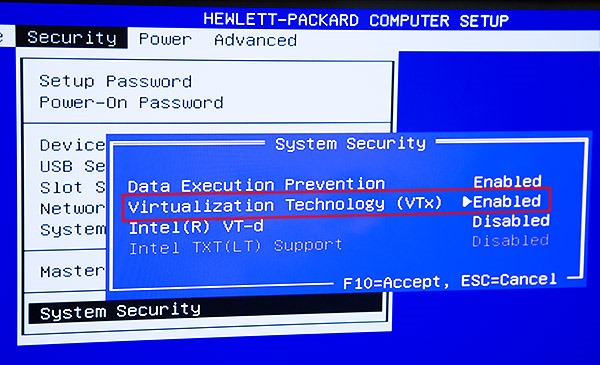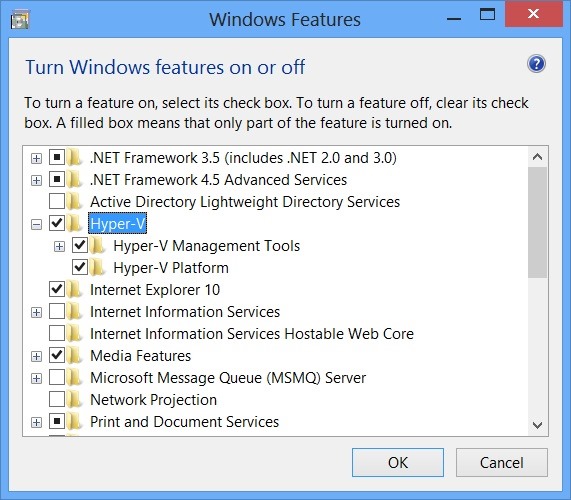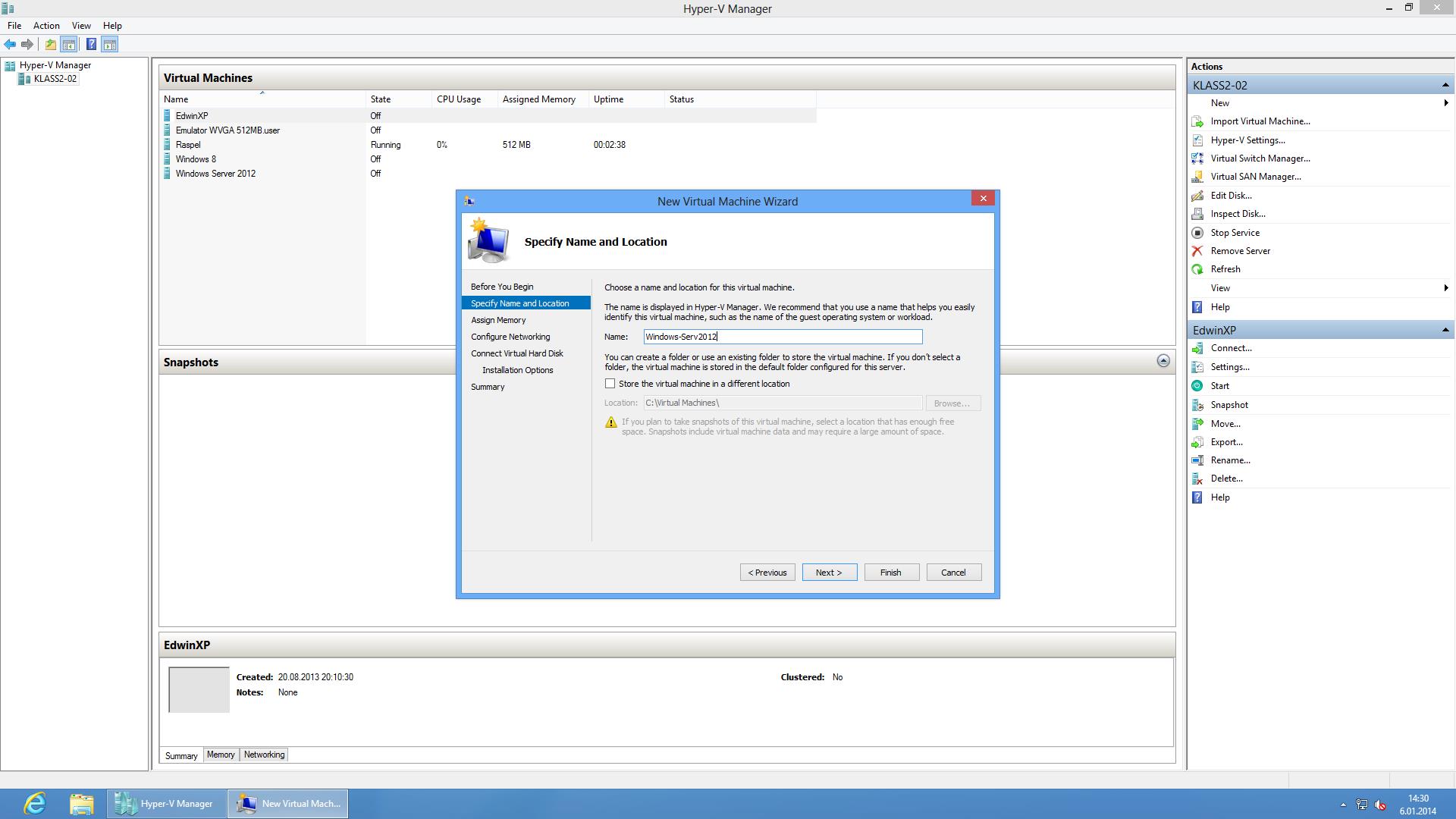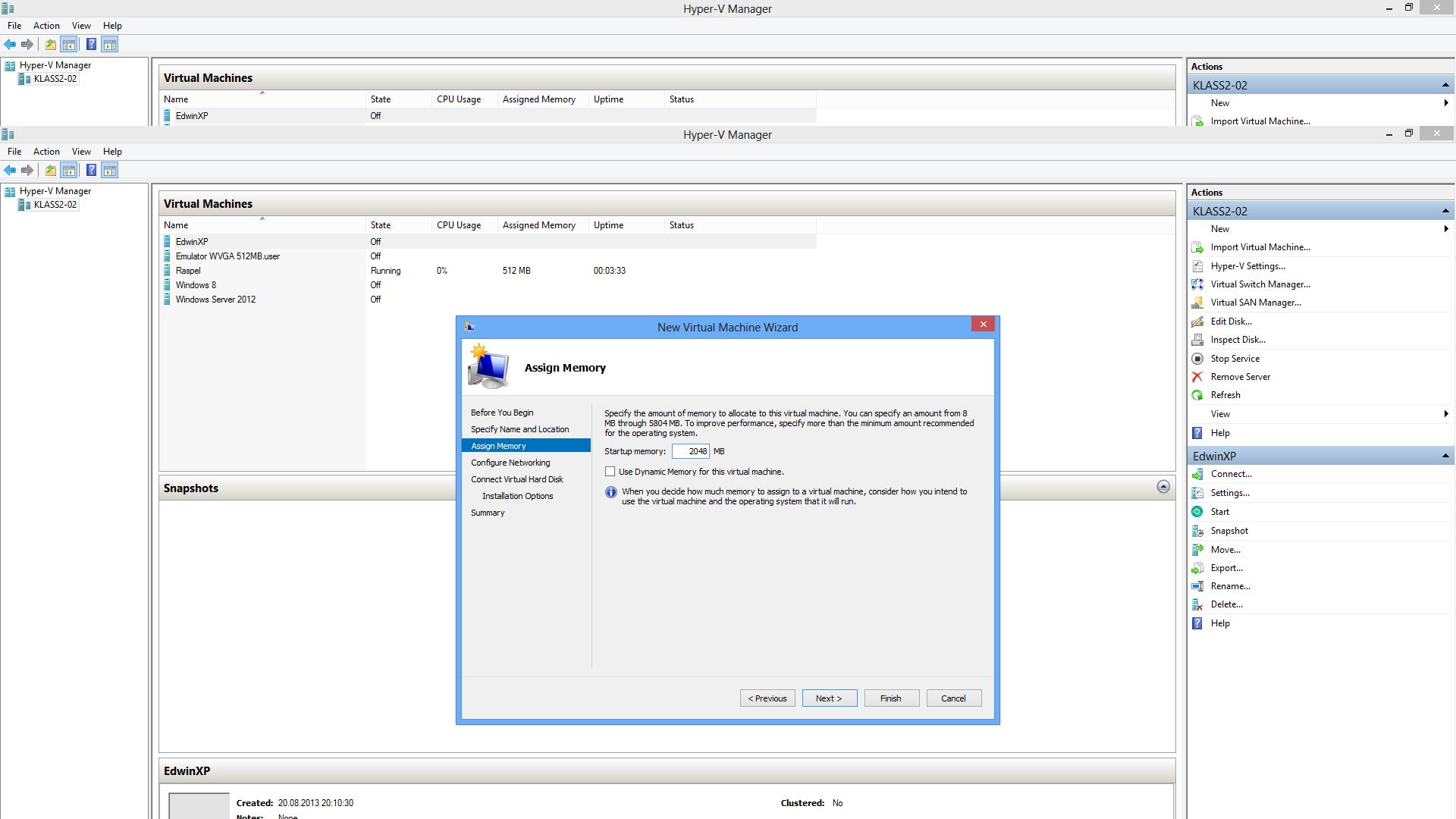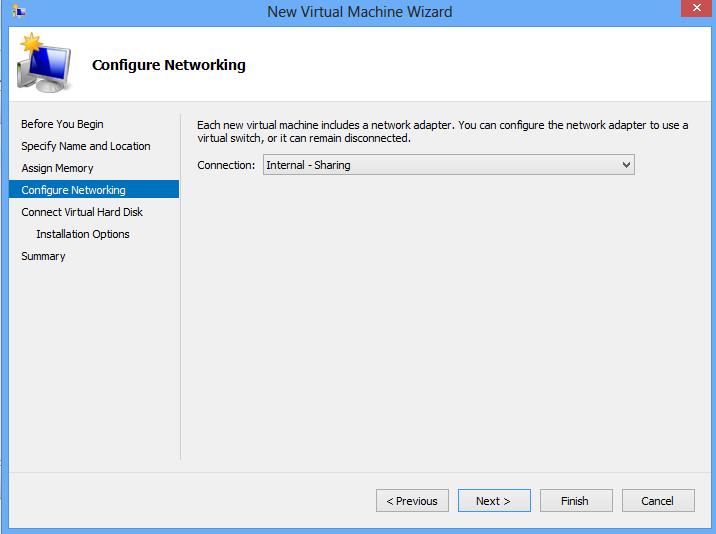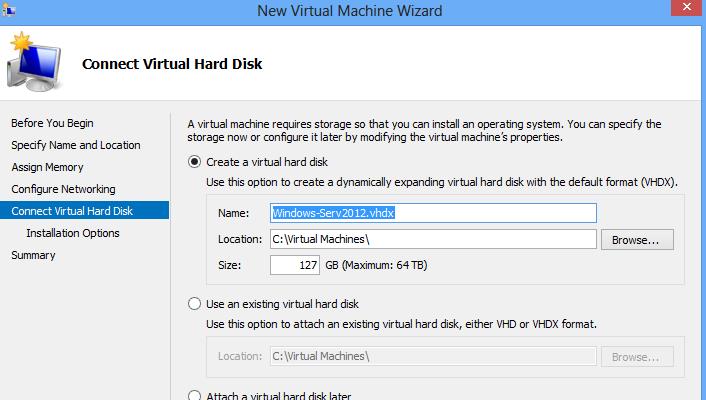Windows Server 2012 paigaldamine Hyper-V-ga: Difference between revisions
No edit summary |
No edit summary |
||
| Line 42: | Line 42: | ||
[[File:MAAB-5.jpg]] | [[File:MAAB-5.jpg]] | ||
Configure Netoworki alt valime „Internal – Sharing“, sellega tagame ligipääsu ka võrku. | |||
[[File:MAAB-6.jpg]] | |||
Installeerimiseks Windows Server 2012 valime Windows Server 2012 iso. Selle saavad IT Kolledzi tudengid alla laadida: https://www.dreamspark.com/Product/Product.aspx?productid=42 | |||
Vajutame „Finish“ ja avame äsjaloodud Windows Server 2012 Virtual Machine, et jätkata Windows Server 2012 installeerimisega. Action -> Start, et käivitad Virtual Machine-i. | |||
[[File:MAAB-7.jpg]] | |||
Revision as of 15:35, 19 January 2014
Koostas: Martin Abel; Rühm A21; 2013
Selle artikli eesmärgiks on näidata kasutajale, kuidas Installida Windows Server 2012 kasutades Hyper-V-d.
Nõuded Windows Server 2012 paigaldamiseks Hyper-V-ga
- Windows 8 Pro or Enterprise 64 bit Operating System.
- 64 bit processor with Second Level Address Translation (SLAT)
- BIOS-level Hardware Virtualization support
- At least 4GB system ram
Lisaks kasutab Windows Server 2012.
- CPU: Minimum: 1.4 GHz 64-bit processor
- Ram: Minimum: 512 MB
- Disk Space: Minimum: 32 GB
Hyper-V ettevalmistamine
Bioses tuleb lubada Virtulaization Technology (näide HP Z280 Desktopil).
Windows 8-s tuleb minna: Control Panel -> Programs -> Turn Windows features on or off ja lisada linnuke Hyper-V, Hyper-V Management Tools ja Hyper-V platvormile.
Arvutile tuleb teha reboot.
Hyper-V s Virtual Machine-i loomine.
Start -> Hyper-V Manager
Paremal pool Actioni all mine „New Virtual Machine…“
Lisame Virtual Machine-le nime, nt: „Windows Server 2012“
Assign Memory: 2048MB, Windows Server 2012 vajaks minimaalselt 512mb RAM-i, et Virtual Machines Windows Server 2012 ilusti jookseks, soovitan lisada vähemalt 2GB RAM-i (2048MB).
Configure Netoworki alt valime „Internal – Sharing“, sellega tagame ligipääsu ka võrku.
Installeerimiseks Windows Server 2012 valime Windows Server 2012 iso. Selle saavad IT Kolledzi tudengid alla laadida: https://www.dreamspark.com/Product/Product.aspx?productid=42
Vajutame „Finish“ ja avame äsjaloodud Windows Server 2012 Virtual Machine, et jätkata Windows Server 2012 installeerimisega. Action -> Start, et käivitad Virtual Machine-i.