Htop, the successor of top
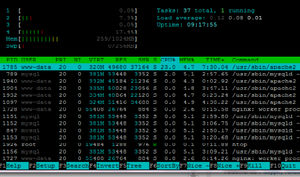
htop, like top (table of processes), is a simple command on the command line designed for Linux, OS X, FreeBSD, OpenBSD. It is used to monitor the system and get an overview over processes happening inside the computer live. htop shows how much processing power and memory are being used, as well as other information about the running processes. The information gathered is ordered by CPU usage.
It was developed by Hisham Muhammad around May 2004 but the most stable version of it was released in early 2016. Both top and htop are written in C and both of them are used for the same purposes and act as a task manager, hence the question: why do we need two of the same kind?
htop is being constantly updated and tweaked by the developer to give you a better experience.
Comparison between htop and top
The question stated above will find its answer here where we compare htop and top:
1. In htop you can scroll the list vertically and horizontally to see all processes and complete command lines.
2. In top you are subject to a delay for each unassigned key you press (especially annoying when multi-key escape sequences are triggered by accident).
3. htop starts faster (top seems to collect data for a while before displaying anything).
4. In htop you don't need to type the process number to kill a process, in top you do.
5. In htop you don't need to type the process number or the priority value to renice a process, in top you do.
6. htop supports mouse operation, top doesn't.
7. top is older, hence, more used and tested.
Conclusion
htop is just like top, but greatly improved visually and performance wise, including interactivity and the support of mouse operations.
Installing htop on Ubuntu and a quick guide
1. You can either grab the source code from the htop website (See Also section) or you can do it the easy way and install it with apt-get
sudo apt-get install htop
And that's the only step you need to take! Now you can enjoy a greatly improved graph.
1. Type htop on your command line to start it up.
2. Move up and down with your arrow keys to select a process and with htop you have the ability to kill your processes with the F9 key.
3. You can even change the priority of the process by using the F7 and F8 keys.
4. You can also use the F6 key to change the default sort column.
See Also
References
https://en.wikipedia.org/wiki/Htop
http://hisham.hm/htop/index.php?page=comparison
https://en.wikipedia.org/wiki/Top_(software)
Article created by Sander Mets, C11, EIK.