Irssi: Difference between revisions
More content |
mNo edit summary |
||
| (8 intermediate revisions by one other user not shown) | |||
| Line 1: | Line 1: | ||
[[File:Irssi.png|thumb|right|alt=A screenshot of Irssi in action.|Irssi screenshot with /nick command entered.]] | [[File:Irssi.png|thumb|right|alt=A screenshot of Irssi in action.|Irssi screenshot with /nick command entered.]] | ||
'''The''' command line IRC client | '''The''' command line IRC client. Irssi is FOSS (licensed under the GPLv2) and is available for Linux, BSD, Solaris, Apple and with [https://www.cygwin.com/ Cygwin] on Windows. It was developed by [http://icecap.irssi2.org/ Timo Sirainen] and was released in the beginning of 1999. It is highly customizable, for example with themes and it is possible to to use other instant messaging communication through it. | ||
== Installing == | == Installing == | ||
With apt <code>sudo apt-get install irssi</code> | With other package managers, distros and platforms, please see the [https://irssi.org/download/ following link]. | ||
With apt: | |||
<br/><code>sudo apt-get install irssi</code> | |||
It is rather light-weight, being only 2 392 kB on disk. | It is rather light-weight, being only 2 392 kB on disk. | ||
== Getting around == | |||
=== Connecting === | |||
There are several IRC servers still alive and going strong. In this example we shall be connecting to the closest freenode server, located in Finland. Physical distance is not an issue nowadays, but imagine being stuck on a 56 kB modem with top speeds through dial-up and the copper wire being about 12 kB, maxing out at 30 kB, if local. | |||
* Open terminal (Ctrl+Alt+T) and type: <code>irssi</code> | |||
* <code>/connect rajaniemi.freenode.net</code> Closest freenode server. | |||
* <code>/join itcollege</code> | |||
Joining channels usually requires a #-sign, for example #mozilla. Irssi adds it behind the scenes so it can be omitted. | |||
=== Window Switching === | |||
<code>Alt+#</code> combination is used for window switching. For more than nine windows, the row below numbers will be used, for example key combination <code>Alt+q</code> etc. A window can be changed via command as well -- <code>/window #</code>. To close window, type <code>/wc #</code> | |||
== Channel and user configuration == | |||
===Name=== | ===Name=== | ||
Default nickname (under Ubuntu) will be the computer username. To change it type <code>/nick new-username</code> | |||
Nickname registration is beneficial if one is planning on staying for longer. Also registration prevents nickname abuse. | |||
<code>/msg nickserv REGISTER <password> <email></code> | |||
*To list all chat rooms type <code>/list</code> Might not be a good idea to do, considering there are about 12 000 channels. To search for a specific channel might be more useful to search via browser or know beforehand | === Channels (chat rooms) === | ||
*To list all chat rooms type <code>/list</code> Might not be a good idea to do, considering there are about 12 000 channels. To search for a specific channel might be more useful to search via browser or know beforehand what channel you want to join. | |||
*Joining you can omit the number sign (#) <code>/join itcollege</code> | *Joining you can omit the number sign (#) <code>/join itcollege</code> | ||
*If the channel is unregistered, connected user will receive op (+o more info below) upon entering. Channel can be registered by following command <code>/cs register #channel channelpassword channeldescription</code> | |||
** Channelpassword is required to get or give channel ownership access. | |||
** Channeldescription is also required, containing description (duh) or channel purpose. | |||
*Away message: <code>/away msg</code> | *Away message: <code>/away msg</code> | ||
*Quit message | *Quit message: <code>/quit quitmsg</code> | ||
*User query: <code>/q <nick></code> | |||
*List users in a channel: <code>/n</code> | |||
*Private message a user: <code>/m <nick> message</code> | |||
*Display a channels topic: <code>/topic</code> | |||
*Perform an action: <code>/me scratches his nose</code> will look like <code><nick> scratches his nose</code> | |||
*To mark yourself as away: <code>/away away_message</code> | |||
=== User Flags (Roles) === | |||
Flags give user control rights or take them away (operator vs banned for example). | |||
<code>+voice</code> - Enables use of the voice/devoice commands (who can or cannot speak). | |||
<code>+autovoice</code> - Enables automatic voice. | |||
<code>+halfop</code> - Enables use of the halfop/dehalfop commands (half rights of op). | |||
<code>+autohalfop</code> - Enables automatic halfop. | |||
<code>+op</code> - Enables use of the op/deop commands. | |||
<code>+autoop</code> - Enables automatic op. | |||
<code>+protect</code> - Enables use of the protect/deprotect commands. | |||
<code>+owner</code> - Enables use of the owner/deowner commands. | |||
<code>+set</code> - Enables use of the set command. | |||
<code>+invite</code> - Enables use of the invite and getkey commands. For example, when a channel is set to secret. | |||
<code>+remove</code> - Enables use of the kick, kickban, ban and unban | |||
commands. | |||
<code>+remove</code> - Enables use of the ban and unban commands. | |||
<code>+remove</code> - Enables use of the unban command. | |||
<code>+recover</code> - Enables use of the recover and clear commands. | |||
<code>+acl-change</code> - Enables modification of channel access | |||
lists. | |||
<code>+topic</code> - Enables use of the topic and topicappend commands. | |||
<code>+acl-view</code> - Enables viewing of channel access lists. | |||
<code>+successor</code> Marks the user as a successor. | |||
<code>+founder</code> Grants full founder access. | |||
<code>+banned</code> Enables automatic kickban. | |||
Previous has been copied from [http://www.stack.nl/~jilles/irc/atheme-help/ Jilles'] ChanServ Atheme (IRC service platform) help file and a local copy can be [http://enos.itcollege.ee/~akerge/irc/ found here]. | |||
*For more thorough channel guide, please see the following file from [http://irchelp.org/irchelp/changuide.html IRC help]. | |||
== Further Customization == | |||
To make life easier [https://scripts.irssi.org/ scripts] and [https://irssi-import.github.io/themes/ themes] with further documentation can be found on on [https://irssi.org/ irssi] homepage. | |||
== Summary == | |||
This was a short introduction to IRC and Irssi. So far the best program with minimal GUI that helps user to concentrate on the most important part of IRC - text. | |||
==References== | ==References== | ||
https://www.cygwin.com/ | |||
http://icecap.irssi2.org/ | |||
https://irssi.org/download/ | |||
http://www.stack.nl/~jilles/irc/atheme-help/ | |||
http://irchelp.org/irchelp/changuide.html | |||
https://scripts.irssi.org/ | |||
https://irssi-import.github.io/themes/ | |||
https://irssi.org/ | https://irssi.org/ | ||
http://www.linux.org/threads/irssi-for-beginners.4181/ | |||
http://www.antonfagerberg.com/blog/my-perfect-irssi-setup/ | |||
http://www.irchelp.org/irchelp/irctutorial.html | http://www.irchelp.org/irchelp/irctutorial.html | ||
At the time of writing a [http://blog.freenode.net/2016/02/recent-events-and-future-changes/ post has appeared on freenode staff blog] rendering their [http://freenode.net/faq.shtml FAQ page] unusable. | At the time of writing a [http://blog.freenode.net/2016/02/recent-events-and-future-changes/ post has appeared on freenode staff blog] rendering their [http://freenode.net/faq.shtml FAQ page] unusable. | ||
Created and edited by [[User:akerge|Artur Kerge]] in Spring of 2016 | |||
[[Category:Operatsioonisüsteemide administreerimine ja sidumine]] | |||
Latest revision as of 23:39, 29 January 2017
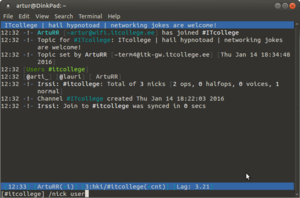
The command line IRC client. Irssi is FOSS (licensed under the GPLv2) and is available for Linux, BSD, Solaris, Apple and with Cygwin on Windows. It was developed by Timo Sirainen and was released in the beginning of 1999. It is highly customizable, for example with themes and it is possible to to use other instant messaging communication through it.
Installing
With other package managers, distros and platforms, please see the following link.
With apt:
sudo apt-get install irssi
It is rather light-weight, being only 2 392 kB on disk.
Getting around
Connecting
There are several IRC servers still alive and going strong. In this example we shall be connecting to the closest freenode server, located in Finland. Physical distance is not an issue nowadays, but imagine being stuck on a 56 kB modem with top speeds through dial-up and the copper wire being about 12 kB, maxing out at 30 kB, if local.
- Open terminal (Ctrl+Alt+T) and type:
irssi /connect rajaniemi.freenode.netClosest freenode server./join itcollege
Joining channels usually requires a #-sign, for example #mozilla. Irssi adds it behind the scenes so it can be omitted.
Window Switching
Alt+# combination is used for window switching. For more than nine windows, the row below numbers will be used, for example key combination Alt+q etc. A window can be changed via command as well -- /window #. To close window, type /wc #
Channel and user configuration
Name
Default nickname (under Ubuntu) will be the computer username. To change it type /nick new-username
Nickname registration is beneficial if one is planning on staying for longer. Also registration prevents nickname abuse.
/msg nickserv REGISTER <password> <email>
Channels (chat rooms)
- To list all chat rooms type
/listMight not be a good idea to do, considering there are about 12 000 channels. To search for a specific channel might be more useful to search via browser or know beforehand what channel you want to join.
- Joining you can omit the number sign (#)
/join itcollege
- If the channel is unregistered, connected user will receive op (+o more info below) upon entering. Channel can be registered by following command
/cs register #channel channelpassword channeldescription- Channelpassword is required to get or give channel ownership access.
- Channeldescription is also required, containing description (duh) or channel purpose.
- Away message:
/away msg
- Quit message:
/quit quitmsg
- User query:
/q <nick>
- List users in a channel:
/n
- Private message a user:
/m <nick> message
- Display a channels topic:
/topic
- Perform an action:
/me scratches his nosewill look like<nick> scratches his nose
- To mark yourself as away:
/away away_message
User Flags (Roles)
Flags give user control rights or take them away (operator vs banned for example).
+voice - Enables use of the voice/devoice commands (who can or cannot speak).
+autovoice - Enables automatic voice.
+halfop - Enables use of the halfop/dehalfop commands (half rights of op).
+autohalfop - Enables automatic halfop.
+op - Enables use of the op/deop commands.
+autoop - Enables automatic op.
+protect - Enables use of the protect/deprotect commands.
+owner - Enables use of the owner/deowner commands.
+set - Enables use of the set command.
+invite - Enables use of the invite and getkey commands. For example, when a channel is set to secret.
+remove - Enables use of the kick, kickban, ban and unban
commands.
+remove - Enables use of the ban and unban commands.
+remove - Enables use of the unban command.
+recover - Enables use of the recover and clear commands.
+acl-change - Enables modification of channel access
lists.
+topic - Enables use of the topic and topicappend commands.
+acl-view - Enables viewing of channel access lists.
+successor Marks the user as a successor.
+founder Grants full founder access.
+banned Enables automatic kickban.
Previous has been copied from Jilles' ChanServ Atheme (IRC service platform) help file and a local copy can be found here.
- For more thorough channel guide, please see the following file from IRC help.
Further Customization
To make life easier scripts and themes with further documentation can be found on on irssi homepage.
Summary
This was a short introduction to IRC and Irssi. So far the best program with minimal GUI that helps user to concentrate on the most important part of IRC - text.
References
http://www.stack.nl/~jilles/irc/atheme-help/
http://irchelp.org/irchelp/changuide.html
https://irssi-import.github.io/themes/
http://www.linux.org/threads/irssi-for-beginners.4181/
http://www.antonfagerberg.com/blog/my-perfect-irssi-setup/
http://www.irchelp.org/irchelp/irctutorial.html
At the time of writing a post has appeared on freenode staff blog rendering their FAQ page unusable.
Created and edited by Artur Kerge in Spring of 2016